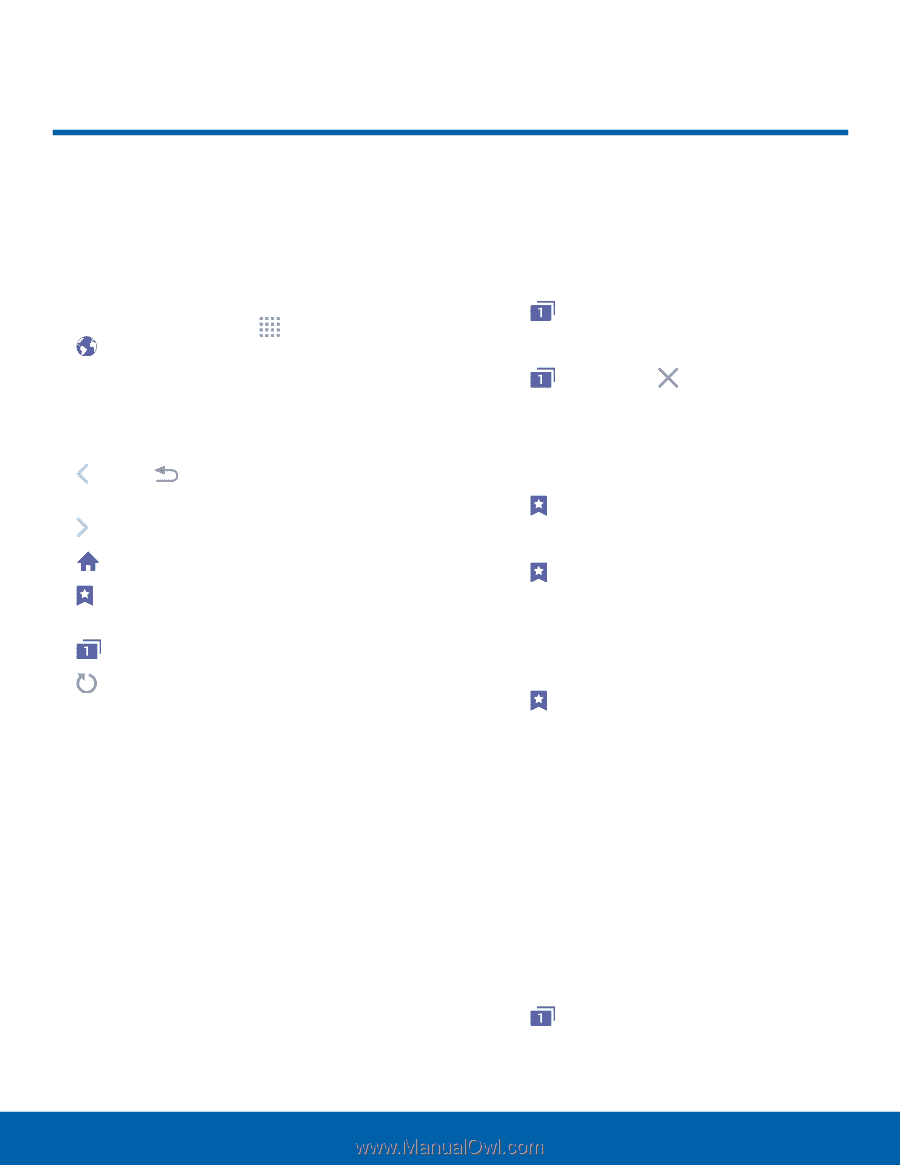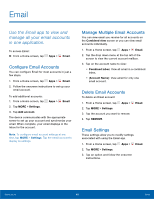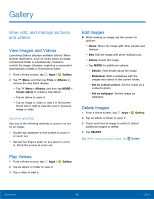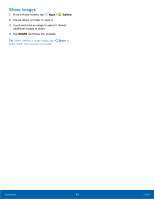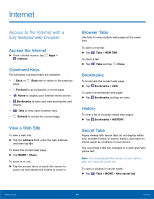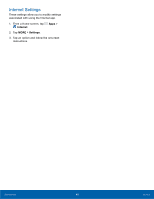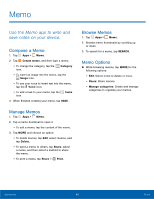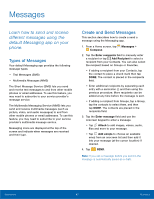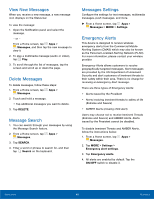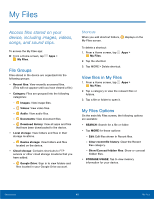Samsung SM-G530T User Manual - Page 50
Internet
 |
View all Samsung SM-G530T manuals
Add to My Manuals
Save this manual to your list of manuals |
Page 50 highlights
Internet Access to the Internet with a fully featured web browser. Access the Internet ► From a Home screen, tap Apps > Internet. Command Keys The following command keys are available. • Back or page. Back key to return to the previous • Forward to go forward to a recent page. • Home to display your Internet Home screen. • Bookmarks to save and view bookmarks and history. • Tabs to view open browser tabs. • Refresh to reload the current page. View a Web Site To view a web site: ► Tap the address field, enter the web address, and then tap Go. To share the current web page: ► Tap MORE > Share. To zoom in or out: ► Tap the screen twice or pinch the screen to zoom out and stretch the screen to zoom in. Browser Tabs Use tabs to view multiple web pages at the same time. To open a new tab: ► Tap Tabs > NEW TAB. To close a tab: ► Tap Tabs and tap Close. Bookmarks To bookmark the current web page: ► Tap Bookmarks > ADD. To open a bookmarked web page: ► Tap Bookmarks and tap an entry. History To view a list of recently visited web pages: ► Tap Bookmarks > HISTORY. Secret Tabs Pages viewed with secret tabs do not display within your browser history or search history, and leave no traces (such as cookies) on your device. The secret tab's title bar changes to a dark gray with yellow text. Note: Any downloaded files remain on your device after you close the secret tab. To open a window in secret mode: ► Tap Tabs > MORE > New secret tab. Applications 44 Internet