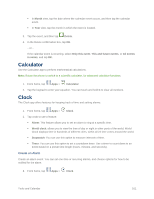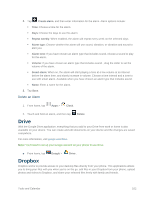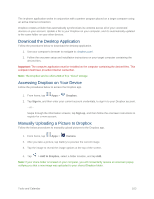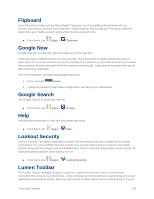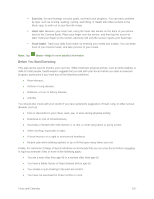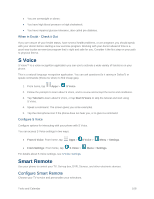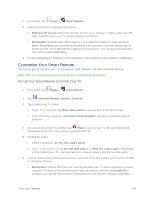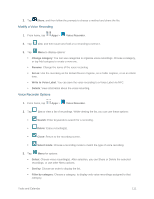Samsung SM-G900P User Manual Sprint Wireless Sm-g900p Galaxy S 5 Kit Kat Engli - Page 118
My Magazine, Polaris Office 5, S Health
 |
View all Samsung SM-G900P manuals
Add to My Manuals
Save this manual to your list of manuals |
Page 118 highlights
Documents: Other files stored on your phone. Downloaded apps: Apps you've downloaded and installed. Note: Different folders may appear depending on how your phone is configured. My Magazine Find content, information and apps, recommended for you, all in one place. You can enable location services for personalized results based on your results. For more information about location services, see Location Settings. To launch My Magazine: ■ From home, scroll to the far-right home screen. Polaris Office 5 Polaris Office® Mobile for Android is a Microsoft Office® compatible office suite. This application provides a central place for managing your documents online or offline. Polaris Office lets you open, create, and edit Word documents, PowerPoint presentations, Excel spreadsheets, and text files. Polaris Office can also open Adobe® PDF (Portable Document Format) files. ■ From home, tap Apps > POLARIS Office® 5. S Health S Health™ is a wellness application that can help you manage your health. Set fitness goals, check your progress, and keep track of your overall health. 1. From home, tap Apps > S Health. 2. Follow the prompts to get started: Read the introduction and tap Start. Read and agree to the terms and conditions, and then tap Next. Sign in to your Samsung account if you have not already done so. For more information, refer to Samsung Account. You must sign in to a Samsung account to set and save goals, and use other advanced S Health features. Follow the onscreen instructions to enter information about yourself, and then tap Start. 3. Use S Health to track your health activities: Pedometer: Count the number of steps you take. Tap Start to start counting. You can pause counting and then tap Start to begin again. If you signed in to your Samsung account, you can set goals, track your progress, and share your results. Tools and Calendar 106