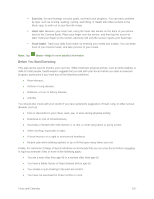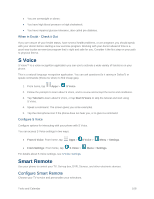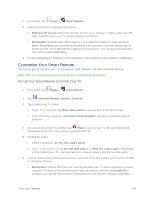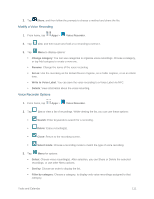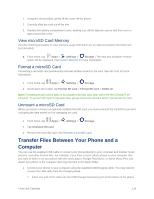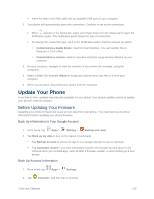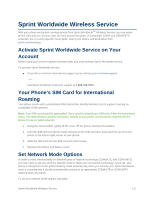Samsung SM-G900P User Manual Sprint Wireless Sm-g900p Galaxy S 5 Kit Kat Engli - Page 124
Voice Search
 |
View all Samsung SM-G900P manuals
Add to My Manuals
Save this manual to your list of manuals |
Page 124 highlights
Edit categories: Enter and manage a list of categories you can use to organize voice recordings. Settings: the following settings are available: • Save to: If you have an optional memory card installed (not included), you can choose whether your recordings will be saved to device memory, or to the card. • Recording quality: Set the recording quality to High or Normal. • Recording volume: Choose the default volume for recordings. • Contextual filename: Choose whether the phone automatically creates a filename that includes location information, when the Location tags option is enabled (below). • Default file name: Choose the name prefix for your recordings. For example, if your Default name is Voice, your recordings would be named Voice 001, Voice 002, Voice 003, etc. • Noise reduction: Choose whether the phone uses noise reduction during recording, to improve recording quality. • Display logo: When turned on, you can choose to have an image display on the screen during recording. Tap the ON/OFF switch to turn the option on, and then choose an image. • Location tags: When enabled, location information will be saved in recording files. • Language: Choose a language. • Skip interval: Choose the number of seconds to skip when you touch the Forward and Back buttons during playback. Voice Search Use Google Voice Search to search the web by speaking commands. 1. From home, tap Apps > Voice Search. 2. When the Google Voice Search screen displays, say "OK Google" or tap the microphone icon, and then speak your command. 3. Scroll down the Voice Search screen to learn about using Voice Search and hear examples, including: Make phone calls Get directions Send messages Set reminders Tools and Calendar 112