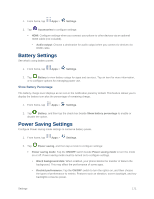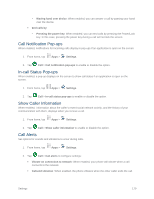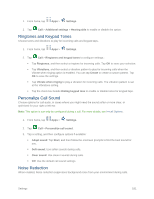Samsung SM-G900P User Manual Sprint Wireless Sm-g900p Galaxy S 5 Kit Kat Engli - Page 188
Application Manager Settings, Default Applications Settings
 |
View all Samsung SM-G900P manuals
Add to My Manuals
Save this manual to your list of manuals |
Page 188 highlights
Status: View information about your device's current status. Legal information: Display open source licenses, Google legal information, a privacy alert, and licenses. Report diagnostic info: When enabled, your phone reports diagnostic and usage data to Samsung, to improve the quality and performance of products. Device name: View your device's name, and enter a new name if desired. Model number: View your device's model number. Android version: View the firmware version of your device. Baseband version: View the baseband version of your device. Kernel version: View the kernel version of your device. Build number: View the build number of your device. SE for Android status: View your device's current status. Security software version: View your device's security software version. Application Manager Settings You can download and install applications from the Google Play Store or Samsung Apps, or create applications using the Android SDK and install them on your device. Use Application manager to manage applications on your device. Warning: Because this device can be configured with system software not provided by or supported by Google or any other company, end-users operate these devices at their own risk. 1. From home, tap Apps > Settings. 2. Tap Application manager to view app status. While in Application manager, you can use these options: Tap Downloaded, SD Card, Running, or All to view the status of apps and services. Tap an app or service for more information, and for app options, such as stopping and uninstalling. Tap More for other options, including sorting by app size or name, or resetting app preferences. Default Applications Settings If you have installed multiple apps that perform the same kind of task, for example more than one messaging app, you can choose the app you want to use as the default. 1. From home, tap Apps > Settings. Settings 176