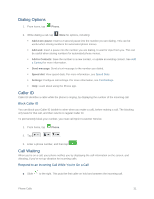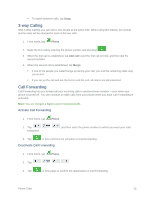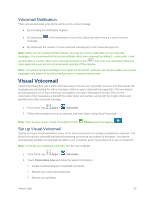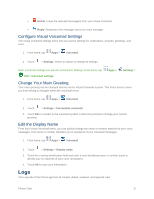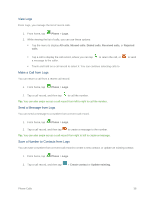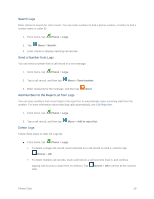Samsung SM-G900P User Manual Sprint Wireless Sm-g900p Galaxy S 5 Kit Kat Engli - Page 46
Voicemail, Voicemail Setup, Retrieve Your Voicemail Messages
 |
View all Samsung SM-G900P manuals
Add to My Manuals
Save this manual to your list of manuals |
Page 46 highlights
• Clear sound: Use clearer sounds during calls. • Off: Use the default call sound settings. Extra volume: Tap to enable or disable extra volume. When enabled, your phone boosts the volume during calls. Settings: Launch Call Settings. For more information, see Call Settings. Voicemail The following topics outline your phone's voicemail service. Note: Your phone also supports the Visual Voicemail app. For information on setting up and using Visual Voicemail, see Visual Voicemail. Voicemail Setup You should set up your voicemail and personal greeting as soon as your phone is activated. ● To set up voicemail using your phone's traditional voicemail, see Set Up Voicemail. ● For information on using the Visual Voicemail app, see Visual Voicemail. Retrieve Your Voicemail Messages You can review your messages directly from your phone (using either traditional voicemail or Visual Voicemail), or from any other touch-tone phone. Use Traditional Voicemail to Access Your Messages 1. From home, tap Phone. 2. Touch and hold . 3. Follow the system prompts to enter your voicemail password and manage voicemail. Use Visual Voicemail to Access Your Messages 1. From home, tap Apps > Voicemail 2. Touch an entry to listen to the message. Note: You are charged for airtime minutes when you access voicemail from your wireless phone. Use Another Phone to Access Messages 1. Dial your wireless phone number. 2. When your voicemail answers, press the asterisk key on the phone (*). 3. Enter your password. Phone Calls 34