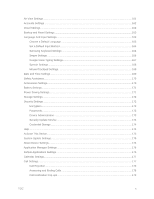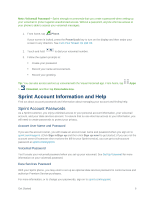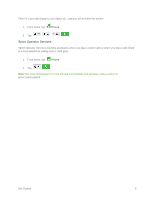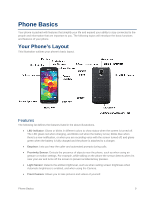Samsung SM-G900P User Manual Sprint Wireless Sm-g900p Galaxy S 5 Kit Kat Engli - Page 16
Complete the Setup - firmware
 |
View all Samsung SM-G900P manuals
Add to My Manuals
Save this manual to your list of manuals |
Page 16 highlights
When you turn the phone on for the first time, you should see a Hands Free Activation screen, which may be followed by a PRL Update screen and a Firmware Update screen. Follow the onscreen instructions to continue. ● If you received your phone in the mail and you are activating a new phone for an existing number on your account (you're swapping phones), you can activate on your computer online or directly on your phone. Activate on your computer: • Go to sprint.com/activate and complete the online instructions to activate your phone. Activate on your phone: • Turn on your new phone. (Make sure the old one is turned off.) Your phone will automatically attempt Hands-Free Activation. • Touch Activate to override auto-activation and start the manual activation wizard. • Follow the onscreen prompts to complete the activation process. To confirm activation, make a phone call. If your phone is still not activated, visit sprint.com/support for assistance. If you do not have access to the Internet, call Sprint Customer Service at 1-888-211-4727 from another phone. Note: Do not press the Power/Lock key while the phone is being activated. Pressing the Power/Lock key cancels the activation process. Complete the Setup After you turn on your phone and activate it, your phone displays a Welcome screen. From the Welcome screen follow the prompts to set up features and preferences on your phone. Note: In some cases, you may be able to complete the setup process before your phone has been activated on your Sprint account. 1. At the Welcome screen, choose options, and then tap Start to begin setup: Language: Choose the default language for your phone's operation. Accessibility: Configure settings to access settings to improve the accessibility of your phone's features if you are visually impaired or hard of hearing. 2. Follow the onscreen instructions to complete setup for each topic. Tap Next, or the right arrow, to move through the steps. You can skip options to continue to the next one. During setup, you may see these options: Wi-Fi: By default, your phone prompts you to use Wi-Fi when accessing data services. Tap a Wi-Fi access point to connect to it, or you can continue setup using your phone's connection to the wireless network. EULA & Diagnostic Data: Read the End User License Agreement (EULA) and then tap the check box to confirm that you understand and agree to it terms and conditions. If you do not Get Started 4