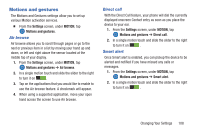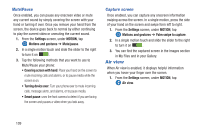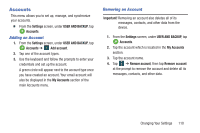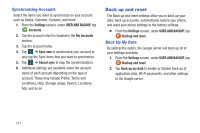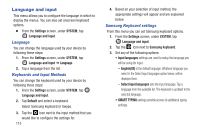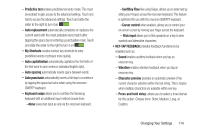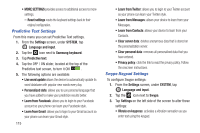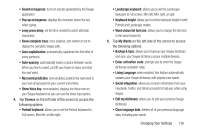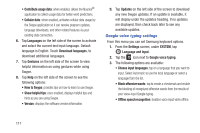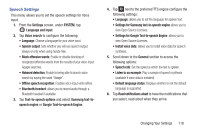Samsung SM-G900R4 User Manual Us Cellular Sm-g900r4 Galaxy S 5 Kit Kat English - Page 120
Language and input, Language, Keyboards and Input Methods, Samsung Keyboard settings
 |
View all Samsung SM-G900R4 manuals
Add to My Manuals
Save this manual to your list of manuals |
Page 120 highlights
Language and input This menu allows you to configure the language in which to display the menus. You can also set onscreen keyboard options. Ⅲ From the Settings screen, under SYSTEM, tap Language and input. Language You can change the language used by your device by following these steps: 1. From the Settings screen, under SYSTEM, tap Language and input ➔ Language. 2. Tap a language from the list. Keyboards and Input Methods You can change the keyboard used by your device by following these steps: 1. From the Settings screen, under SYSTEM, tap Language and input. 2. Tap Default and select a keyboard. Select Samsung keyboard or Swype. 3. Tap the icon next to the input method that you would like to configure the settings for. 113 4. Based on your selection of input method, the appropriate settings will appear and are explained below. Samsung Keyboard settings From this menu you can set Samsung keyboard options. 1. From the Settings screen, under SYSTEM, tap Language and input. 2. Tap the icon next to Samsung keyboard. 3. Set any of the following options: • Input languages settings are used to setup the language you will be using for input. - English(US) is the default language. Whatever language you select in the Select input languages option below, will be displayed here. - Select input languages sets the input language. Tap a language from the available list. The keyboard is updated to the selected language. • SMART TYPING settings provide access to additional typing settings.