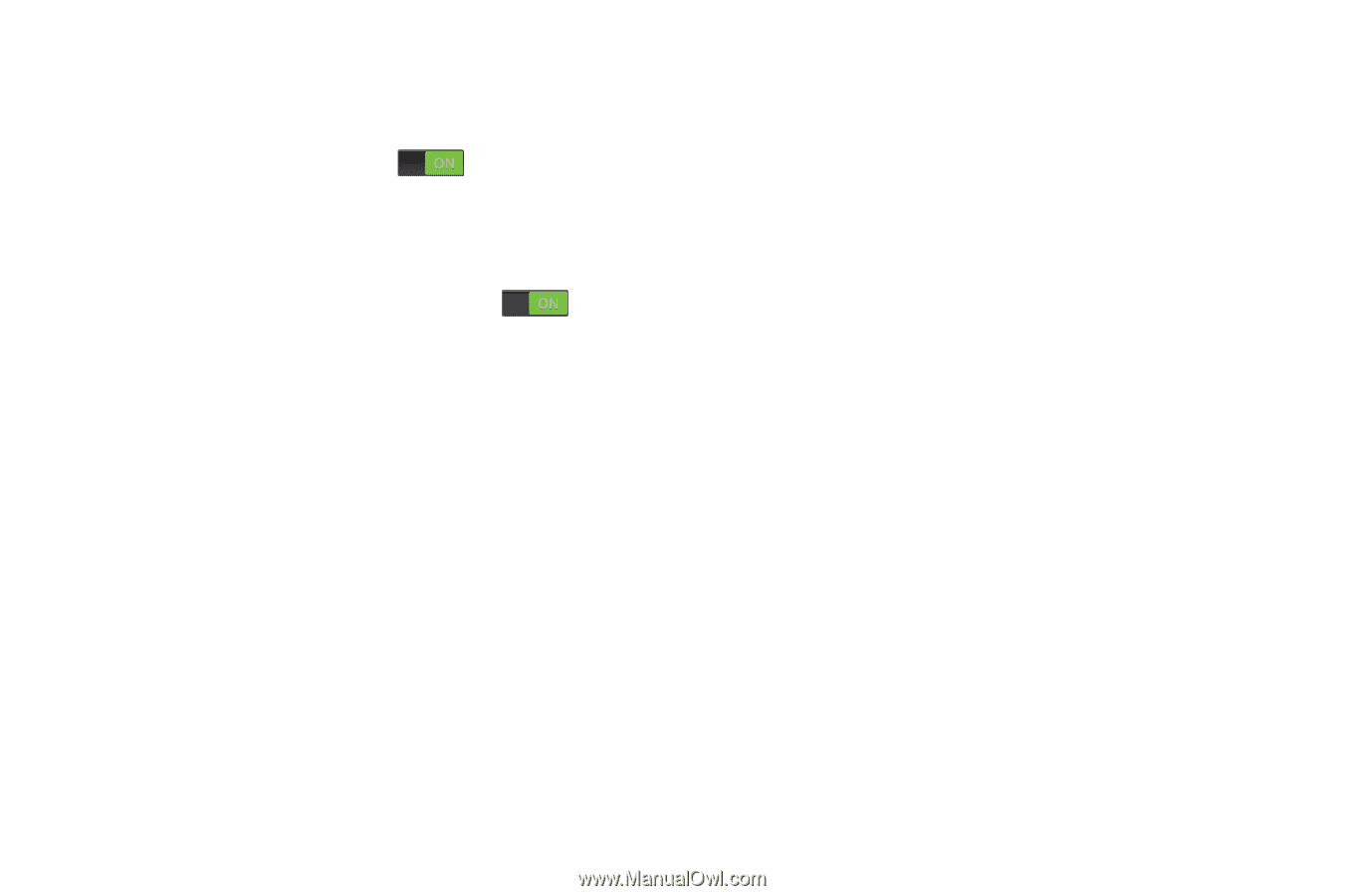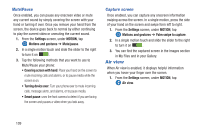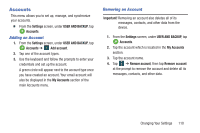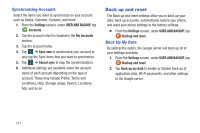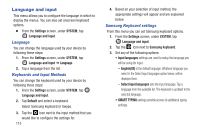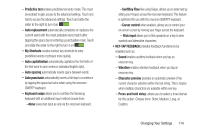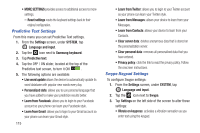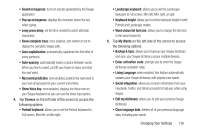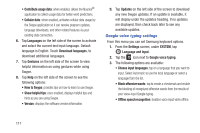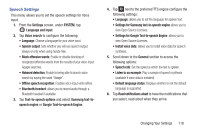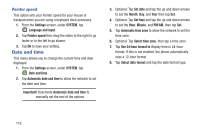Samsung SM-G900R4 User Manual Us Cellular Sm-g900r4 Galaxy S 5 Kit Kat English - Page 121
SwiftKey Flow, My Shortcuts
 |
View all Samsung SM-G900R4 manuals
Add to My Manuals
Save this manual to your list of manuals |
Page 121 highlights
- Predictive text enables predictive text entry mode. This must be enabled to gain access to the advanced settings. Touch and hold to access the advanced settings. Touch and slide the slider to the right to turn it on . - Auto replacement automatically completes or replaces the current word with the most probable word match after tapping the space bar or entering a punctuation mark. Touch and slide the slider to the right to turn it on . - My Shortcuts creates number key shortcuts to enter predefined words or phrases more quickly. - Auto capitalization automatically capitalizes the first letter of the first word in each sentence (standard English style). - Auto spacing automatically inserts space between words. - Auto punctuate automatically inserts a full stop in a sentence by tapping the space bar twice when using the onscreen QWERTY keyboard. - Keyboard swipe allows you to combine the Samsung keyboard with an additional input method choose from: -None leaves text input as only via the onscreen keyboard. -SwiftKey Flow like using Swipe, allows you to enter text by sliding your fingers across the onscreen keyboard. This feature is optimized for use with the onscreen QWERTY keyboard. -Cursor control when enabled, allows you to control your on-screen cursor by moving your finger across the keyboard. - Flick input allows you to flick upwards on a key to view symbols and alternative characters. • KEY-TAP FEEDBACK provides feedback functions to be enabled such as: - Sound enables auditory feedback when you tap an onscreen key. - Vibration enables vibration feedback when you tap an onscreen key. - Character preview provides an automatic preview of the current character selection within the text string. This is helpful when multiple characters are available within one key. - Press and hold delay: allows you to select a time interval for this action. Choose from: Short, Medium, Long, or Custom. Changing Your Settings 114