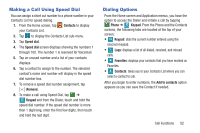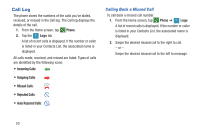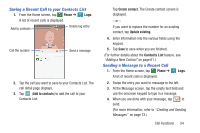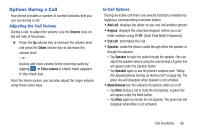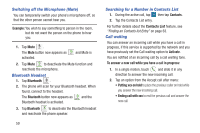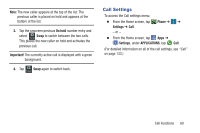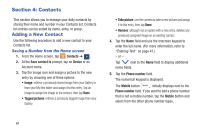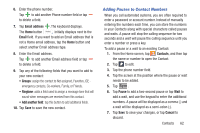Samsung SM-G900R4 User Manual Us Cellular Sm-g900r4 Galaxy S 5 Kit Kat English - Page 64
Personalizing the Call Sound Setting, Placing a Call while in a Call, Bluetooth, Contacts, Messages
 |
View all Samsung SM-G900R4 manuals
Add to My Manuals
Save this manual to your list of manuals |
Page 64 highlights
• Bluetooth connects to a Bluetooth headset. - Tap Bluetooth during a call to activate a Bluetooth headset. A green line will appear under the Headset button. - Tap Bluetooth again to de-activate the Bluetooth headset. The green line will disappear when the Headset is not activated. • Tap for more options: - Contacts: allows you to go to your Contact list. - Memo: allows you to write a memo. - Messages: allows you to write a message during a call. Personalizing the Call Sound Setting During a call it may be necessary to adjust the sound of the incoming call by selecting an audio equalizer setting for the current call. 1. From the currently active call, tap Menu ➔ Personalize call sound. Note: If prompted to enable the feature via the Call settings menu, go to Settings ➔ Call ➔ Personalize call sound. 2. Select an available option. Choose from: Adapt sound, Soft sound, Clear sound, and Off. 57 Placing a Call while in a Call If your network supports this service, you can make another call while a call is in progress. To make a new call while a call is in progress: 1. From the currently active call, tap Add call to dial the second call. The first call is reduced to a thumbnail window. 2. Dial the new phone number and tap Call. To switch between the two calls: Ⅲ Tap Swap. The first call now fills the screen, and the second call is reduced to a thumbnail window.