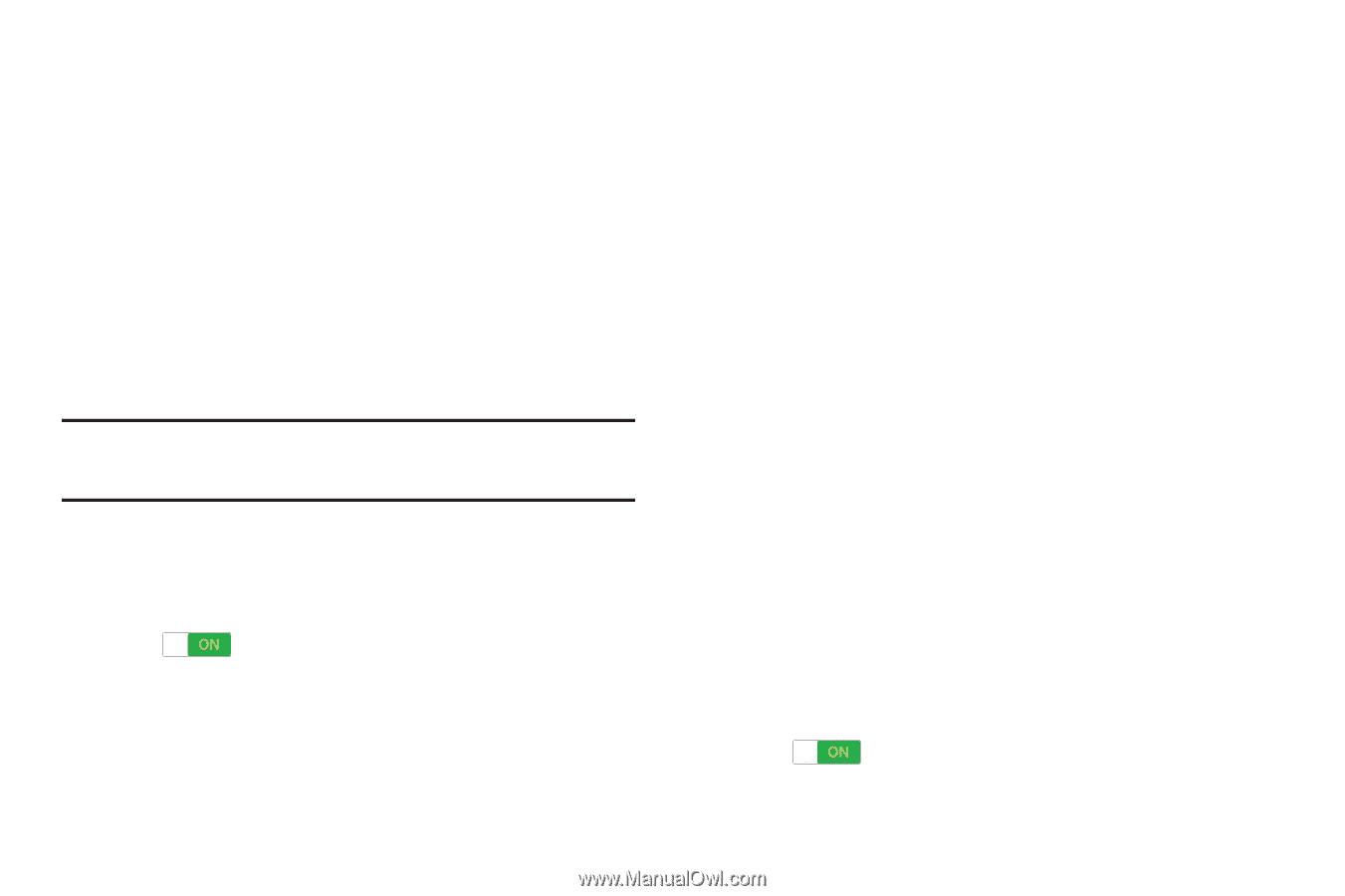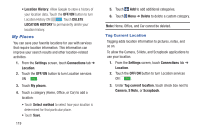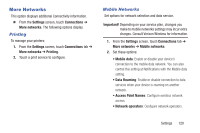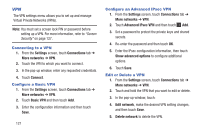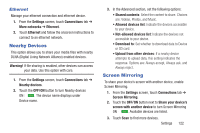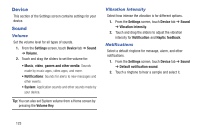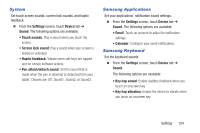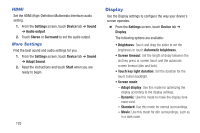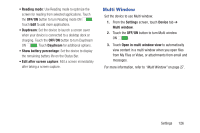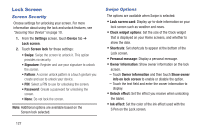Samsung SM-P907A User Manual At&t Note Pro Sm-p907a Kit Kat English User M - Page 127
Nearby Devices, Screen Mirroring, Settings, Connections, More networks, Ethernet, Warning, OFF/ON
 |
View all Samsung SM-P907A manuals
Add to My Manuals
Save this manual to your list of manuals |
Page 127 highlights
Ethernet Manage your ethernet connection and ethernet device. 1. From the Settings screen, touch Connections tab ➔ More networks ➔ Ethernet. 2. Touch Ethernet and follow the onscreen instructions to connect to an ethernet network. Nearby Devices This option allows you to share your media files with nearby DLNA (Digital Living Network Alliance) enabled devices. Warning! If file sharing is enabled, other devices can access your data. Use this option with care. 1. From the Settings screen, touch Connections tab ➔ Nearby devices. 2. Touch the OFF/ON button to turn Nearby devices ON . The device name displays under Device name. 3. In the Advanced section, set the following options: • Shared contents: Select the content to share. Choices are: Videos, Photos, and Music. • Allowed devices list: Indicate the devices accessible to your device. • Not-allowed devices list: Indicate the devices not accessible to your device. • Download to: Set whether to download data to Device or SD card. • Upload from other devices: If a nearby device attempts to upload data, this setting indicates the response. Options are: Always accept, Always ask, and Always reject. Screen Mirroring To share your device's screen with another device, enable Screen Mirroring. 1. From the Settings screen, touch Connections tab ➔ Screen Mirroring. 2. Touch the OFF/ON button next to Share your device's screen with another device to turn Screen Mirroring ON . Available devices are listed. 3. Touch Scan to find more devices. Settings 122