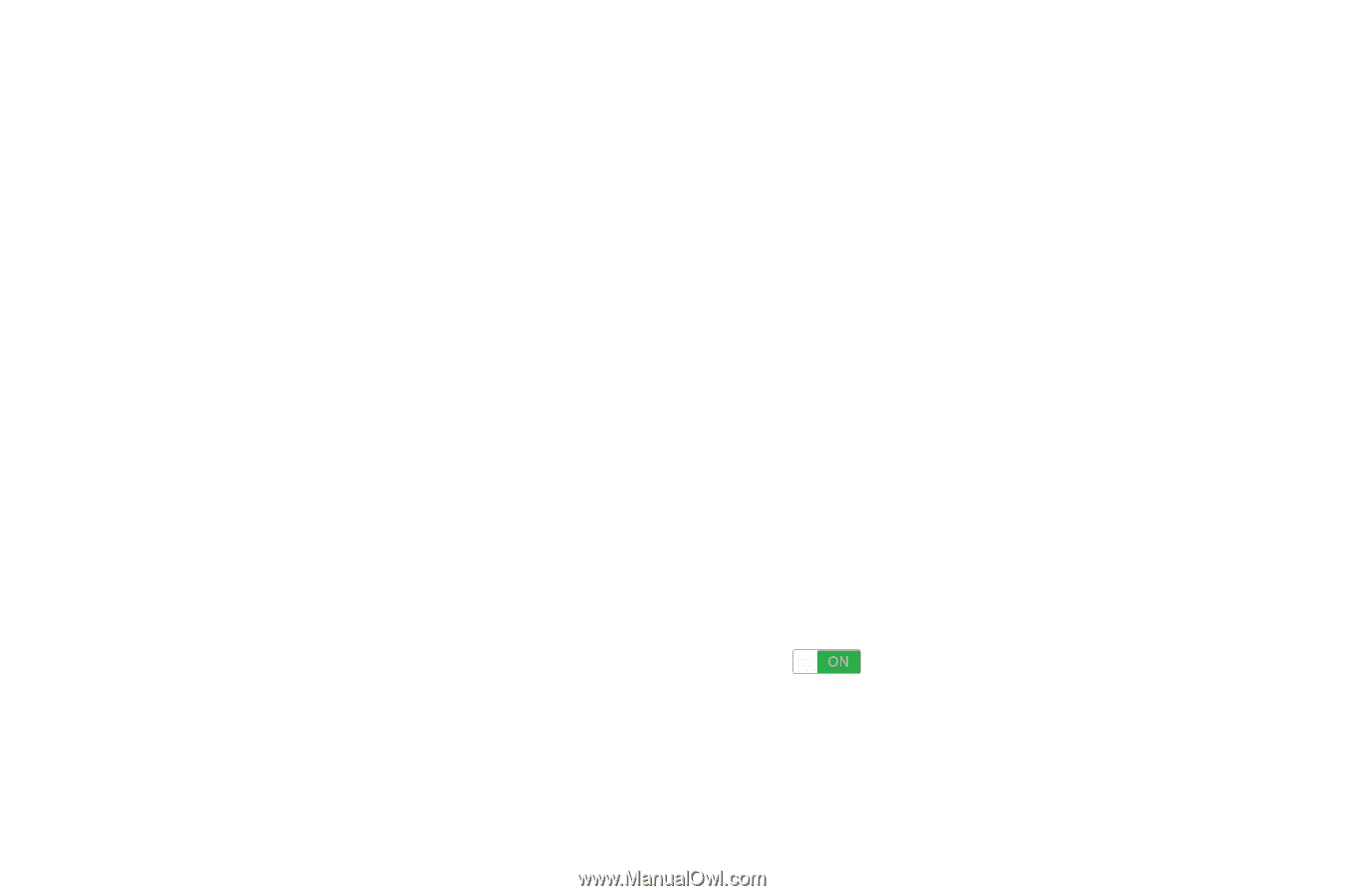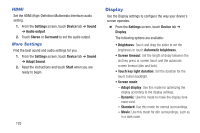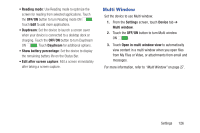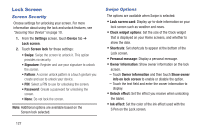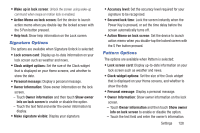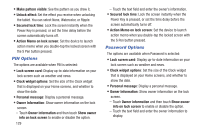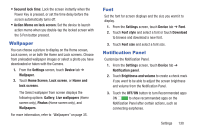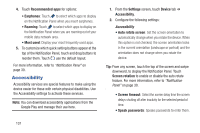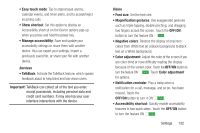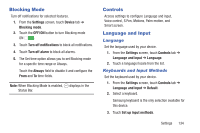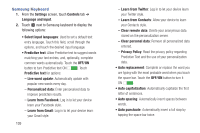Samsung SM-P907A User Manual At&t Note Pro Sm-p907a Kit Kat English User M - Page 135
Wallpaper, Font, Notification Panel, Lock screen
 |
View all Samsung SM-P907A manuals
Add to My Manuals
Save this manual to your list of manuals |
Page 135 highlights
• Secured lock time: Lock the screen instantly when the Power Key is pressed, or set the time delay before the screen automatically turns off. • Action Memo on lock screen: Set the device to launch action memo when you double-tap the locked screen with the S Pen button pressed. Wallpaper You can choose a picture to display on the Home screen, Lock screen, or on both the Home and Lock screens. Choose from preloaded wallpaper images or select a photo you have downloaded or taken with the Camera. 1. From the Settings screen, touch Device tab ➔ Wallpaper. 2. Touch Home Screen, Lock screen, or Home and lock screens. The Select wallpaper from screen displays the following options: Gallery, Live wallpapers (Home screen only), Photos (Home screen only), and Wallpapers. For more information, refer to "Wallpapers" on page 35. Font Set the font for screen displays and the size you want it to display. 1. From the Settings screen, touch Device tab ➔ Font. 2. Touch Font style and select a font or touch Download to browse and download a new font. 3. Touch Font size and select a font size. Notification Panel Customize the Notification Panel. 1. From the Settings screen, touch Device tab ➔ Notification panel. 2. Touch Brightness and volume to create a check mark if you want to be able to adjust the screen brightness and volume from the Notification Panel. 3. Touch the OFF/ON button to turn Recommended apps ON to show recommended apps on the Notification Panel after certain actions, such as connecting earphones. Settings 130