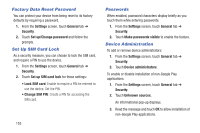Samsung SM-P907A User Manual At&t Note Pro Sm-p907a Kit Kat English User M - Page 160
About Device, Caution, Turn off, Install from phone storage, Clear credentials, Settings, General
 |
View all Samsung SM-P907A manuals
Add to My Manuals
Save this manual to your list of manuals |
Page 160 highlights
Caution! When you disable a system CA certificate, the Turn off button changes to Turn on, so you can enable the certificate again, if necessary. 5. Touch Install from phone storage, then choose a certificate and follow the prompts to install encrypted certificates stored on the USB storage. Note: You must have installed a memory card containing encrypted certificates to use this feature. 6. Touch Clear credentials to erase the credential contents from the device and reset the password. Note: This setting only appears if you have installed encrypted certificates. 155 About Device View information about your device, including status, legal information, hardware and software versions, and battery use. 1. From the Settings screen, touch General tab ➔ About device. 2. Touch items to view details: • Software update: Connect to the network and download new software updates for your device, if available. • Status: View Battery status, Battery level, IP address, Wi-Fi MAC address, Bluetooth address, Ethernet MAC address, Serial number, Up time, and Device status. • Legal information: Touch an option to display Open source licenses, Google legal information, and Samsung legal information. • Device name: Enter the name for your device. • Model number: Display your device's model number. • Android version: Display the firmware version of your device. • Baseband version: Display your device's baseband version.