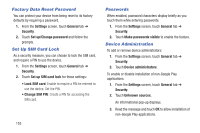Samsung SM-P907A User Manual At&t Note Pro Sm-p907a Kit Kat English User M - Page 159
Security Update Service, Credential Storage, Warning, Verify apps, Settings, General, Security - rom
 |
View all Samsung SM-P907A manuals
Add to My Manuals
Save this manual to your list of manuals |
Page 159 highlights
Warning! Enabling this option causes your tablet and personal data to be more vulnerable to attack by applications from unknown sources. 4. To block or warn before installing apps that may cause harm, touch Verify apps. Security Update Service To set security update service settings: 1. From the Settings screen, touch General tab ➔ Security. 2. Touch Security policy updates for these options: • Automatic updates: Automatically check for changes to the security policy and download any updates to improve security. • Preferred networks: Download security updates when connected to either a Wi-Fi or mobile network, or only when you are connected to a Wi-Fi network. • Check for updates: Check for updates manually. 3. Touch Send security reports to send security reports to Samsung via Wi-Fi for threat analysis. Credential Storage If a certificate authority (CA) certificate gets compromised or for some other reason you do not trust it, you can disable or remove it. 1. From the Settings screen, touch General tab ➔ Security. 2. Touch Storage type to set a storage type for credential contents. 3. Touch Trusted credentials. The trusted credentials screen has two tabs: • System: Displays CA certificates that are permanently installed in the ROM of your device. • User: Displays any CA certificates that you installed, for example, in the process of installing a client certificate. 4. Touch a CA certificate to examine its details. A scrolling screen displays the details. Scroll to the bottom of the details screen and touch Turn off to disable a System certificate. Touch OK to return to the certificate list. Settings 154