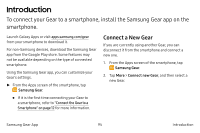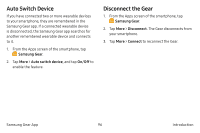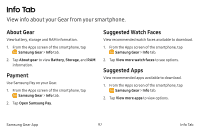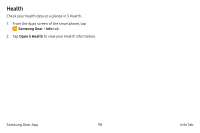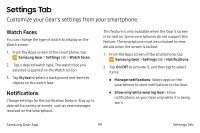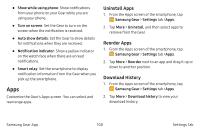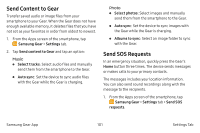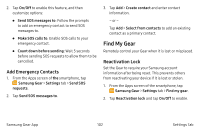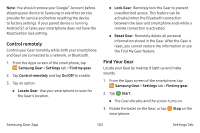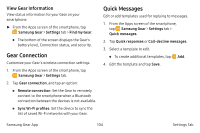Samsung SM-R765A User Manual - Page 109
Watch Faces, Notifications, Customize your Gear's settings from your smartphone.
 |
View all Samsung SM-R765A manuals
Add to My Manuals
Save this manual to your list of manuals |
Page 109 highlights
Settings Tab Customize your Gear's settings from your smartphone. Watch Faces You can change the type of watch to display on the Watch screen. 1. From the Apps screen of the smartphone, tap Samsung Gear > Settings tab > Watch faces. 2. Tap a desired watch type. The watch face you selected is applied on the Watch screen. 3. Tap Stylize to select a background and items to display on the watch face. Notifications Change settings for the notification feature. Stay up to date with a variety of events, such as new messages received on the smartphone. This feature is only available when the Gear's screen is turned on. Some smartphones do not support this feature. The smartphone must be unlocked to view details when the screen is locked. 1. From the Apps screen of the smartphone, tap Samsung Gear > Settings tab > Notifications. 2. Tap On/Off to activate it, and then tap to select items: • Manage notifications: Select apps on the smartphone to send notifications to the Gear. • Show only while wearing Gear: Show notifications on your Gear only while it is being worn. Samsung Gear App 99 Settings Tab