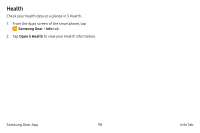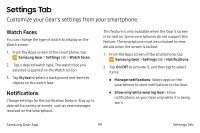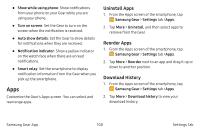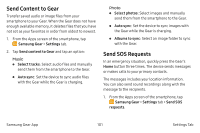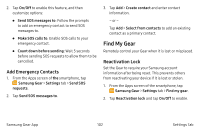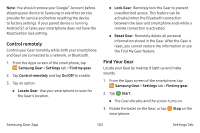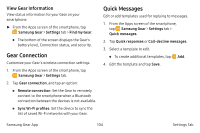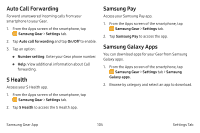Samsung SM-R765A User Manual - Page 113
Control remotely, Find Your Gear, Samsung Gear, Settings, Locate Gear, Reset Gear, Start
 |
View all Samsung SM-R765A manuals
Add to My Manuals
Save this manual to your list of manuals |
Page 113 highlights
Note: You should remove your Google™ Account before shipping your device to Samsung or any other service provider for service and before resetting the device to factory settings. If your paired device is running Android 5.1 or later, your smartphone does not have the Reactivation lock setting. Control remotely Control your Gear remotely while both your smartphone and Gear are connected to a network, or Bluetooth. 1. From the Apps screen of the smartphone, tap Samsung Gear > Settings tab > Find my gear. 2. Tap Control remotely and tap On/Off to enable. 3. Tap an option: • Locate Gear: Use your smartphone to scan for the Gear's location. • Lock Gear: Remotely lock the Gear to prevent unauthorized access. This feature can be activated when the Bluetooth connection between the Gear and smartphone ends while a remote connection is activated. • Reset Gear: Remotely delete all personal information stored in the Gear. After the Gear is reset, you cannot restore the information or use the Find My Gear feature. Find Your Gear Locate your Gear by making it light up and make sounds. 1. From the Apps screen of the smartphone, tap Samsung Gear > Settings tab > Find my gear. 2. Tap Start. • The Gear vibrates and the screen turns on. 3. Rotate the bezel on the Gear, or tap Stop on the smartphone. Samsung Gear App 103 Settings Tab