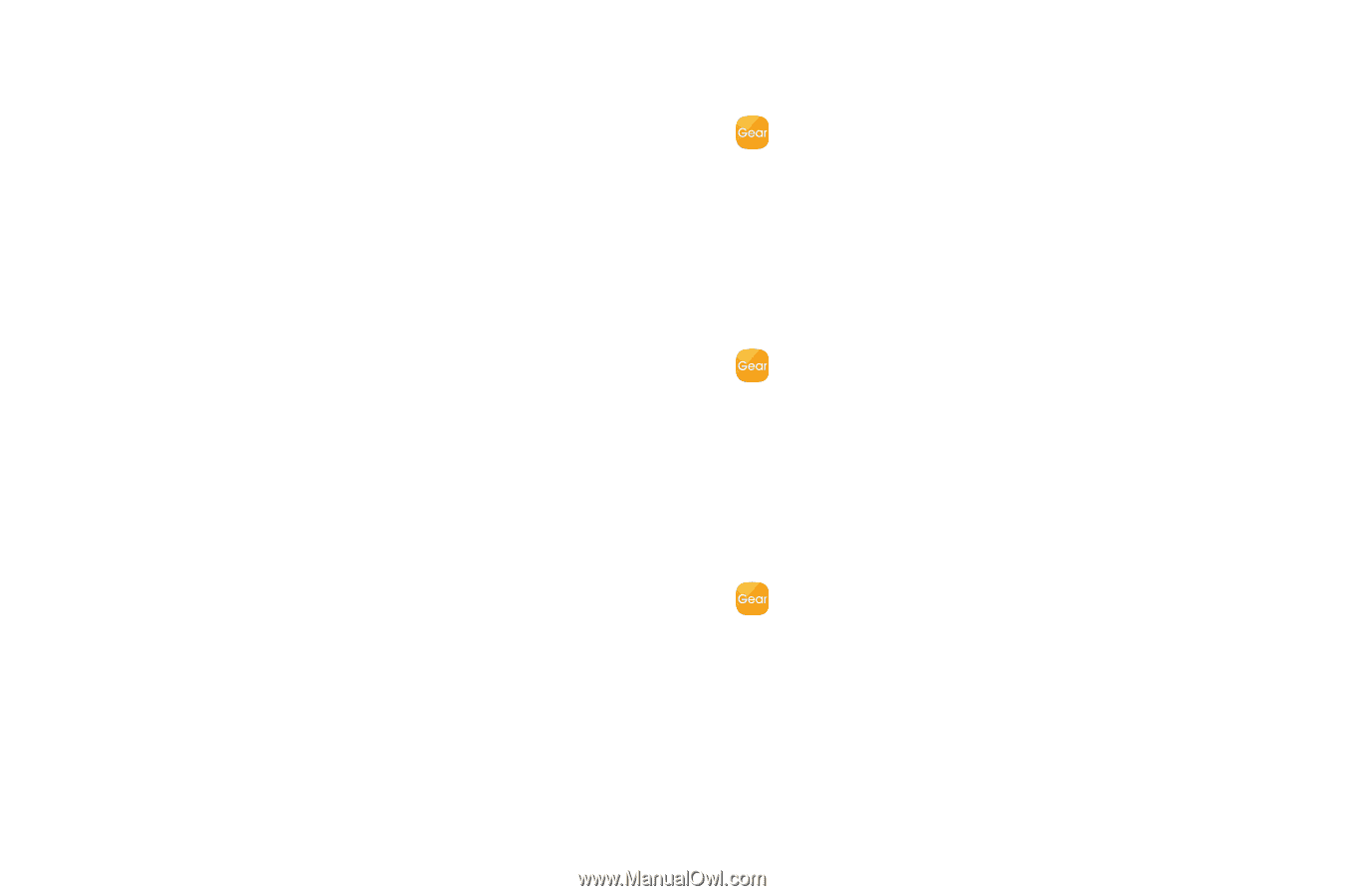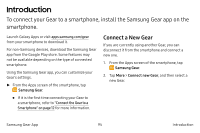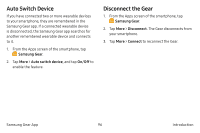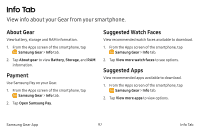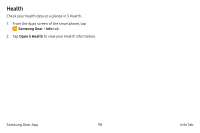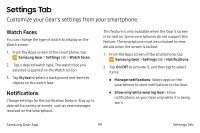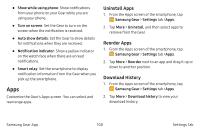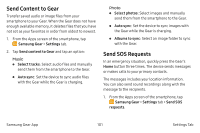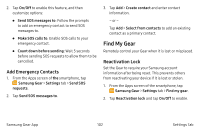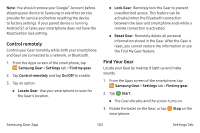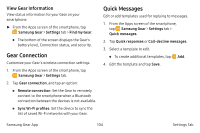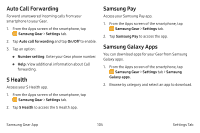Samsung SM-R765A User Manual - Page 110
Uninstall Apps, Reorder Apps, Download History, Show while using phone, Turn on screen
 |
View all Samsung SM-R765A manuals
Add to My Manuals
Save this manual to your list of manuals |
Page 110 highlights
• Show while using phone: Show notifications from your phone on your Gear while you are using your phone. • Turn on screen: Set the Gear to turn on the screen when the notification is received. • Auto show details: Set the Gear to show details for notifications when they are received. • Notification indicator: Show a yellow indicator on the watch face when there are unread notifications. • Smart relay: Set the smartphone to display notification information from the Gear when you pick up the smartphone. Apps Customize the Gear's Apps screen. You can select and rearrange apps. Uninstall Apps 1. From the Apps screen of the smartphone, tap Samsung Gear > Settings tab >Apps. 2. Tap More > Uninstall, and then select apps to remove from the Gear. Reorder Apps 1. From the Apps screen of the smartphone, tap Samsung Gear > Settings tab >Apps. 2. Tap More > Reorder next to an app and drag it up or down to another position. Download History 1. From the Apps screen of the smartphone, tap Samsung Gear > Settings tab >Apps. 2. Tap More > Download history to view your download history. Samsung Gear App 100 Settings Tab