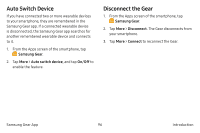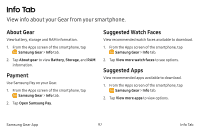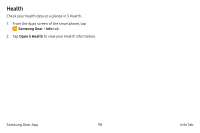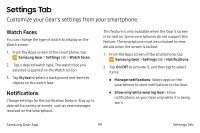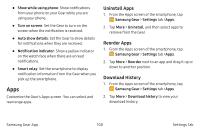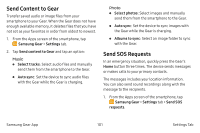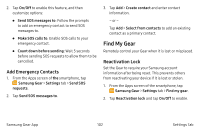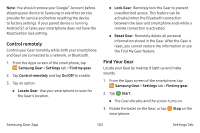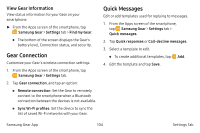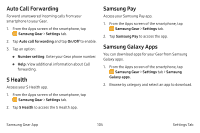Samsung SM-R765A User Manual - Page 111
Send Content to Gear, Send SOS Requests, Samsung Gear, Settings, Select tracks, Auto sync
 |
View all Samsung SM-R765A manuals
Add to My Manuals
Save this manual to your list of manuals |
Page 111 highlights
Send Content to Gear Transfer saved audio or image files from your smartphone to your Gear. When the Gear does not have enough available memory, it deletes files that you have not set as your favorites in order from oldest to newest. 1. From the Apps screen of the smartphone, tap Samsung Gear > Settings tab. 2. Tap Send content to Gear and tap an option: Music • Select tracks: Select audio files and manually send them from the smartphone to the Gear. • Auto sync: Set the device to sync audio files with the Gear while the Gear is charging. Photo • Select photos: Select images and manually send them from the smartphone to the Gear. • Auto sync: Set the device to sync images with the Gear while the Gear is charging. • Albums to sync: Select an image folder to sync with the Gear. Send SOS Requests In an emergency situation, quickly press the Gear's Home button three times. The device sends messages or makes calls to your primary contacts. The messages includes your location information. You can also send sound recordings along with the message to the recipients. 1. From the Apps screen of the smartphone, tap Samsung Gear > Settings tab > Send SOS requests. Samsung Gear App 101 Settings Tab