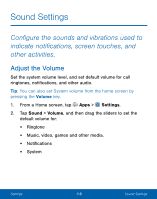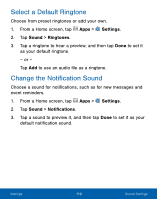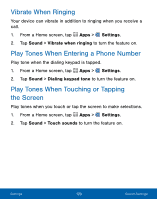Samsung SM-S777C User Manual - Page 132
Notifcation Panel Settings, Adjust the Screen Brightness
 |
View all Samsung SM-S777C manuals
Add to My Manuals
Save this manual to your list of manuals |
Page 132 highlights
Notification Panel Settings Customize which Quick setting buttons appear on the Notification Panel. You can also customize which apps appear on the Recommended applications menu on the Notification panel when you perform certain actions, such as plugging in earphones. ► From a Home screen, tap Apps > Settings > Display > Notification panel. The following options are available: • Customize the quick setting buttons that appear at the top of the Notification Panel as follows: - Tap and drag buttons to reorder them. - Tap Reset to reset the order of the buttons. Adjust the Screen Brightness Adjust the screen brightness to suit your surroundings or personal preference. You may also want to adjust screen brightness to conserve battery power. 1. From a Home screen, tap Apps > Settings > Display. 2. Tap Brightness and drag the slider to adjust the brightness level. Note: You can also control Brightness from the Notification panel. Drag down the Status Bar at the top of the screen to find the Brightness slider. Settings 123 Display Settings