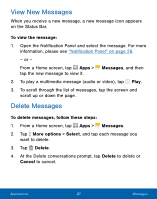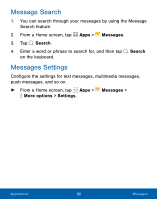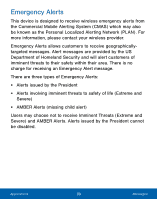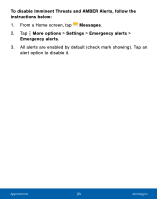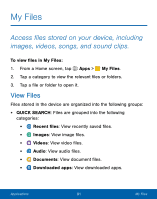Samsung SM-S777C User Manual - Page 95
Create and Send Messages
 |
View all Samsung SM-S777C manuals
Add to My Manuals
Save this manual to your list of manuals |
Page 95 highlights
Create and Send Messages This section describes how to create a send a message using the Messaging app. 1. From a Home screen, tap Apps > Messages > Compose. 2. Tap the Enter recipients field to manually enter a recipient or tap Add Recipient to select a recipient from your Contacts. You can also select the recipient based on Groups, Favorites, or Logs. 3. If adding a recipient from your Contacts, tap the contact to place a check mark then tap Done. The contact will be placed in the recipients field. 4. Enter additional recipients by separating each entry with a semicolon (;) and then using the previous procedure. More recipients can be added at any time before the message is sent. For the Group option, if the number of recipients is less than 10, all members in the group will be added. You will need to delete any unnecessary members in the list by selecting the trash can icon and deleting unwanted entries. 5. Tap the Enter message field and use the onscreen keypad to enter a message. 6. Tap Attach to add images, videos, audio and more to your message. 7. Review your message and tap Send. Note: If you exit a message before you send it, the message is automatically saved as a draft. Applications 86 Messages