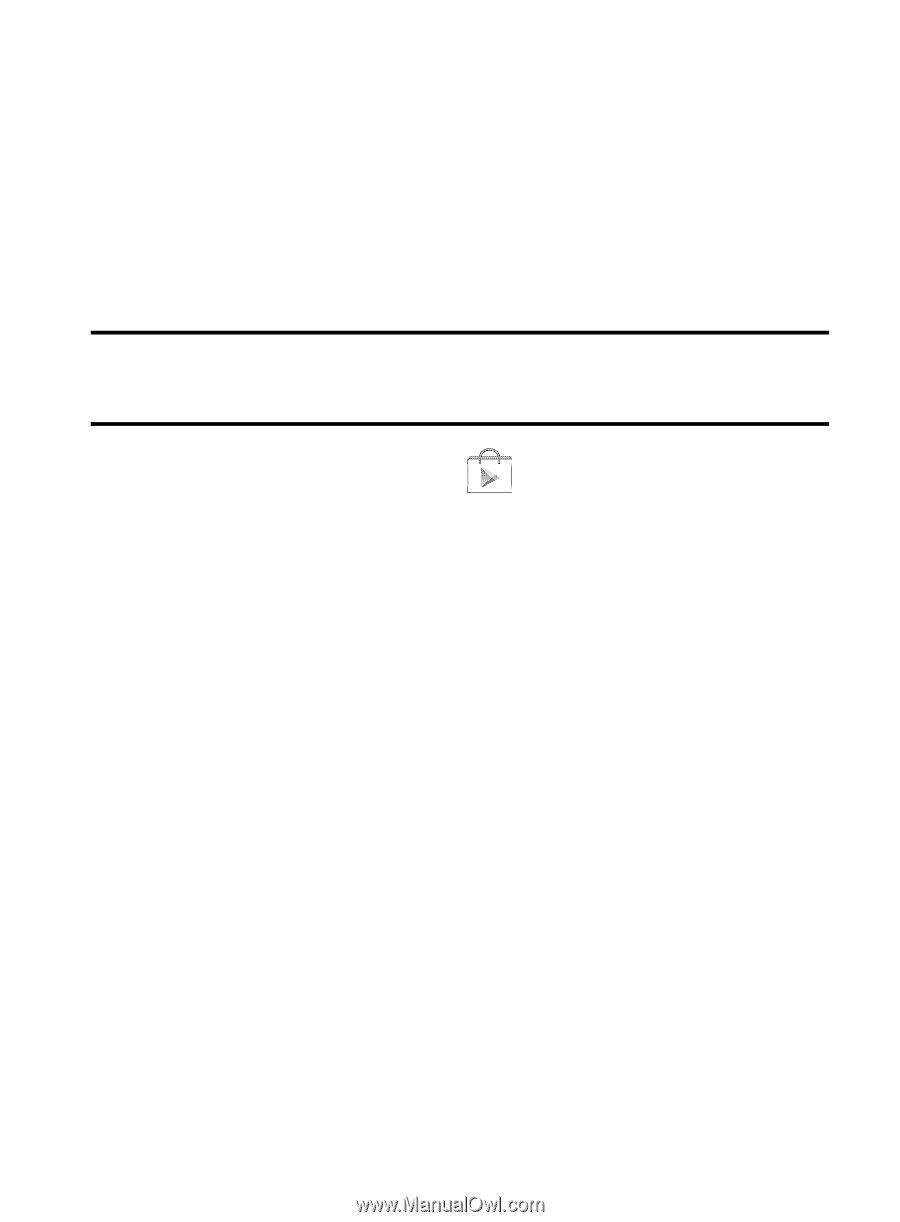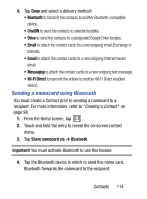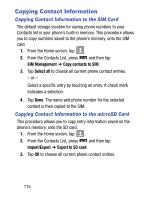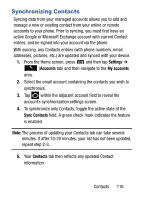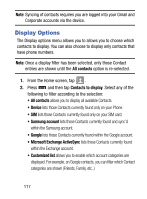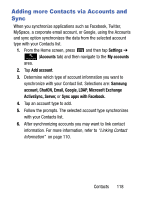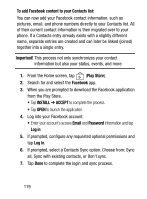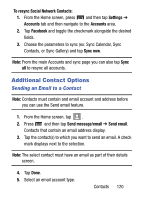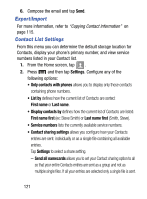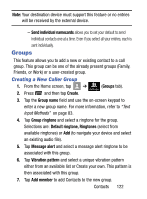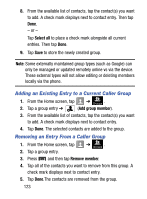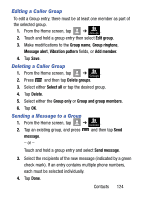Samsung SM-S890L User Manual - Page 126
To add Facebook content to your Contacts list, Important, Play Store, Facebook, INSTALL, ACCEPT, Email
 |
View all Samsung SM-S890L manuals
Add to My Manuals
Save this manual to your list of manuals |
Page 126 highlights
To add Facebook content to your Contacts list: You can now add your Facebook contact information, such as pictures, email, and phone numbers directly to your Contacts list. All of their current contact information is then migrated over to your phone. If a Contacts entry already exists with a slightly different name, separate entries are created and can later be linked (joined) together into a single entry. Important! This process not only synchronizes your contact information but also your status, events, and more. 1. From the Home screen, tap (Play Store). 2. Search for and select the Facebook app. 3. When you are prompted to download the Facebook application from the Play Store. • Tap INSTALL ➔ ACCEPT to complete the process. • Tap OPEN to launch the application. 4. Log into your Facebook account: • Enter your account's access Email and Password information and tap Log in. 5. If prompted, configure any requested optional permissions and tap Log in. 6. If prompted, select a Contacts Sync option. Choose from: Sync all, Sync with existing contacts, or Don't sync. 7. Tap Done to complete the login and sync process. 119