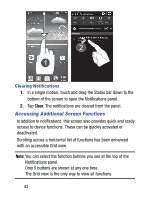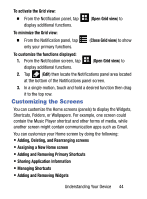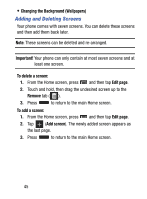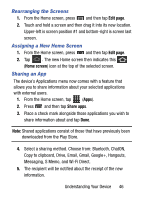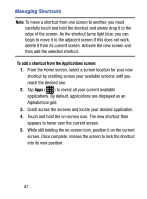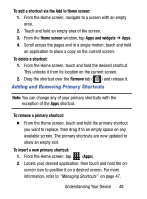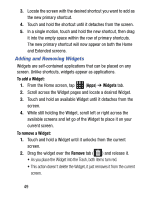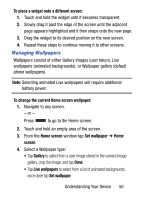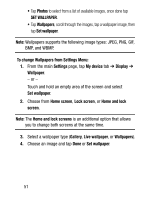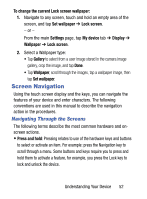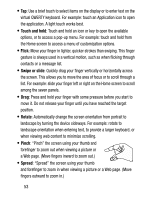Samsung SM-S890L User Manual - Page 55
Adding and Removing Primary Shortcuts, Apps and widgets
 |
View all Samsung SM-S890L manuals
Add to My Manuals
Save this manual to your list of manuals |
Page 55 highlights
To add a shortcut via the Add to Home screen: 1. From the Home screen, navigate to a screen with an empty area. 2. Touch and hold an empty area of the screen. 3. From the Home screen window, tap Apps and widgets ➔ Apps. 4. Scroll across the pages and in a single motion, touch and hold an application to place a copy on the current screen. To delete a shortcut: 1. From the Home screen, touch and hold the desired shortcut. This unlocks it from its location on the current screen. 2. Drag the shortcut over the Remove tab ( ) and release it. Adding and Removing Primary Shortcuts Note: You can change any of your primary shortcuts with the exception of the Apps shortcut. To remove a primary shortcut: Ⅲ From the Home screen, touch and hold the primary shortcut you want to replace, then drag it to an empty space on any available screen. The primary shortcuts are now updated to show an empty slot. To insert a new primary shortcut: 1. From the Home screen, tap (Apps). 2. Locate your desired application, then touch and hold the onscreen icon to position it on a desired screen. For more information, refer to "Managing Shortcuts" on page 47. Understanding Your Device 48