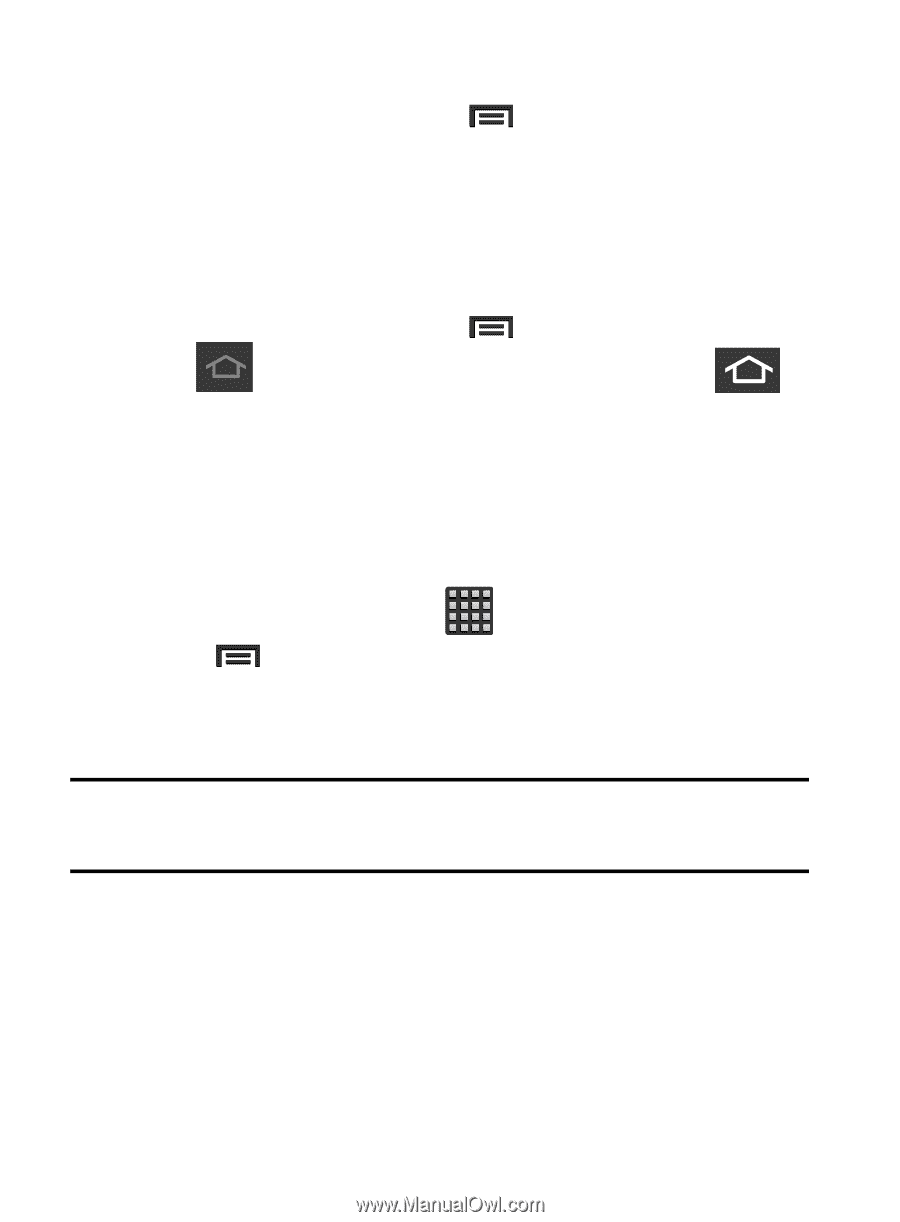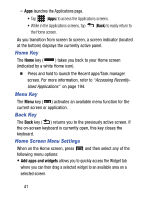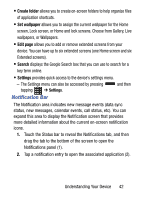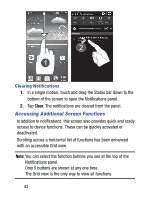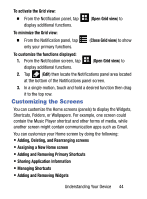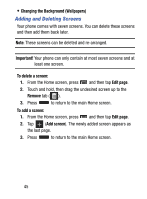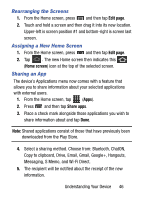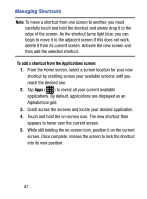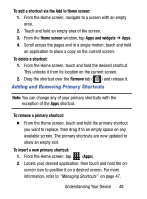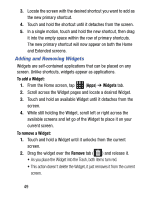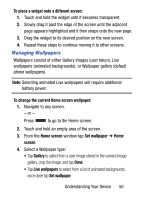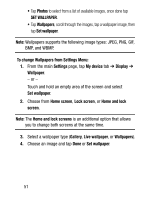Samsung SM-S890L User Manual - Page 53
Rearranging the Screens, Assigning a New Home Screen, Sharing an App, Copy to clipboard, Drive, Email
 |
View all Samsung SM-S890L manuals
Add to My Manuals
Save this manual to your list of manuals |
Page 53 highlights
Rearranging the Screens 1. From the Home screen, press and then tap Edit page. 2. Touch and hold a screen and then drag it into its new location. Upper-left is screen position #1 and bottom-right is screen last screen. Assigning a New Home Screen 1. From the Home screen, press and then tap Edit page. 2. Tap . The new Home screen then indicates this (Home screen) icon at the top of the selected screen. Sharing an App The device's Applications menu now comes with a feature that allows you to share information about your selected applications with external users. 1. From the Home screen, tap (Apps). 2. Press and then tap Share apps. 3. Place a check mark alongside those applications you wish to share information about and tap Done. Note: Shared applications consist of those that have previously been downloaded from the Play Store. 4. Select a sharing method. Choose from: Bluetooth, ChatON, Copy to clipboard, Drive, Email, Gmail, Google+, Hangouts, Messaging, S Memo, and Wi-Fi Direct. 5. The recipient will be notified about the receipt of the new information. Understanding Your Device 46