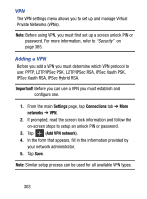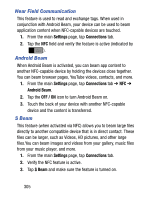Samsung SM-S890L User Manual - Page 309
Settings, Connections, networks, Mobile networks, Network operators, Important, Default setup
 |
View all Samsung SM-S890L manuals
Add to My Manuals
Save this manual to your list of manuals |
Page 309 highlights
Network Operators Using this feature you can view the current network connection. You can also scan and select a network operator manually, or set the network selection to Automatic. 1. From the main Settings page, tap Connections tab ➔ More networks ➔ Mobile networks. 2. Tap Network operators. The current network connection displays at the bottom of the list. 3. Follow the on-screen options to make an available selection. Important! You must deactivate data service prior to searching for an available network. Default Setup Options Your device default is set to Automatic (to automatically search for an available network. You can set this option to Manual to select a network each time you connect. 1. From the main Settings page, tap Connections tab ➔ More networks ➔ Mobile networks ➔ Network operators. 2. Tap Default setup. 3. Tap Automatic to allow the device to automatically select a network. - or - Tap Manual to locate and connect to a network manually. Changing Your Settings 302