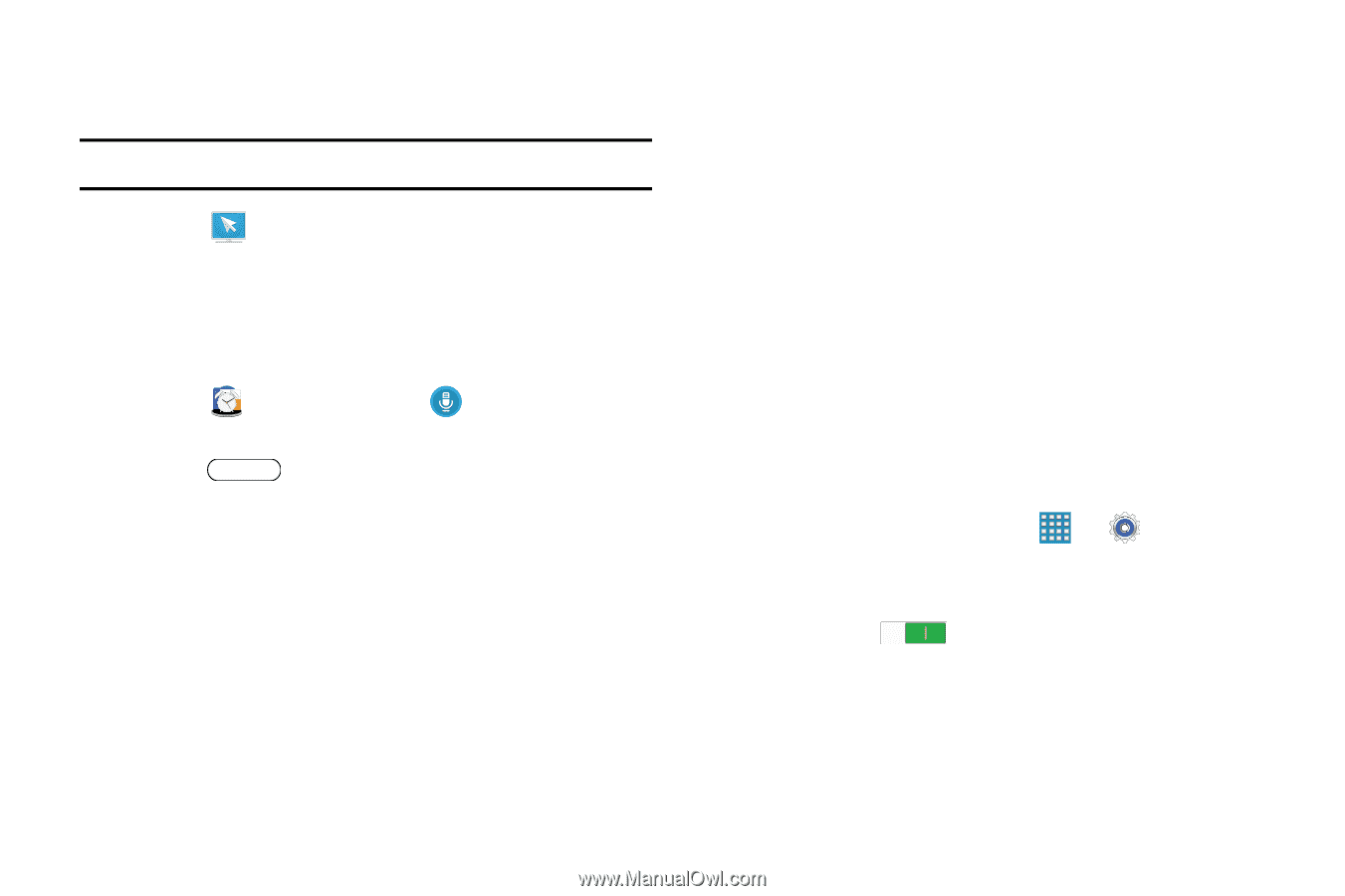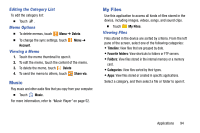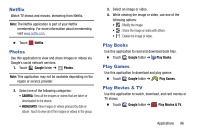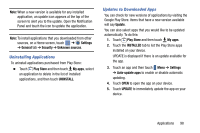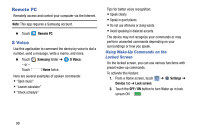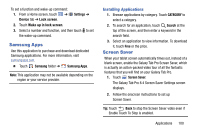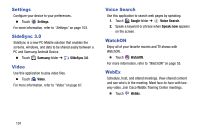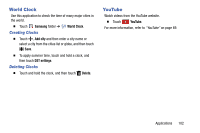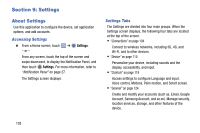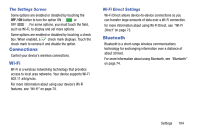Samsung SM-T320 User Manual Generic Wireless Sm-t320 Galaxy Tab Pro 8 Inch Kk - Page 104
Remote PC, S Voice, Using Wake-Up Commands on the, Locked Screen
 |
View all Samsung SM-T320 manuals
Add to My Manuals
Save this manual to your list of manuals |
Page 104 highlights
Remote PC Remotely access and control your computer via the Internet. Note: This app requires a Samsung account. Ⅲ Touch Remote PC. S Voice Use this application to command the device by voice to dial a number, send a message, write a memo, and more. Ⅲ Touch - or - Touch Samsung folder ➔ Home twice. S Voice. Here are several examples of spoken commands: • "Open music" • "Launch calculator" • "Check schedule" Tips for better voice recognition: • Speak clearly. • Speak in quiet places. • Do not use offensive or slang words. • Avoid speaking in dialectal accents. The device may not recognize your commands or may perform unwanted commands depending on your surroundings or how you speak. Using Wake-Up Commands on the Locked Screen On the locked screen, you can use various functions with preset wake-up commands. To activate this feature: 1. From a Home screen, touch ➔ Settings ➔ Device tab ➔ Lock screen. 2. Touch the OFF / ON button to turn Wake up in lock screen ON . 99