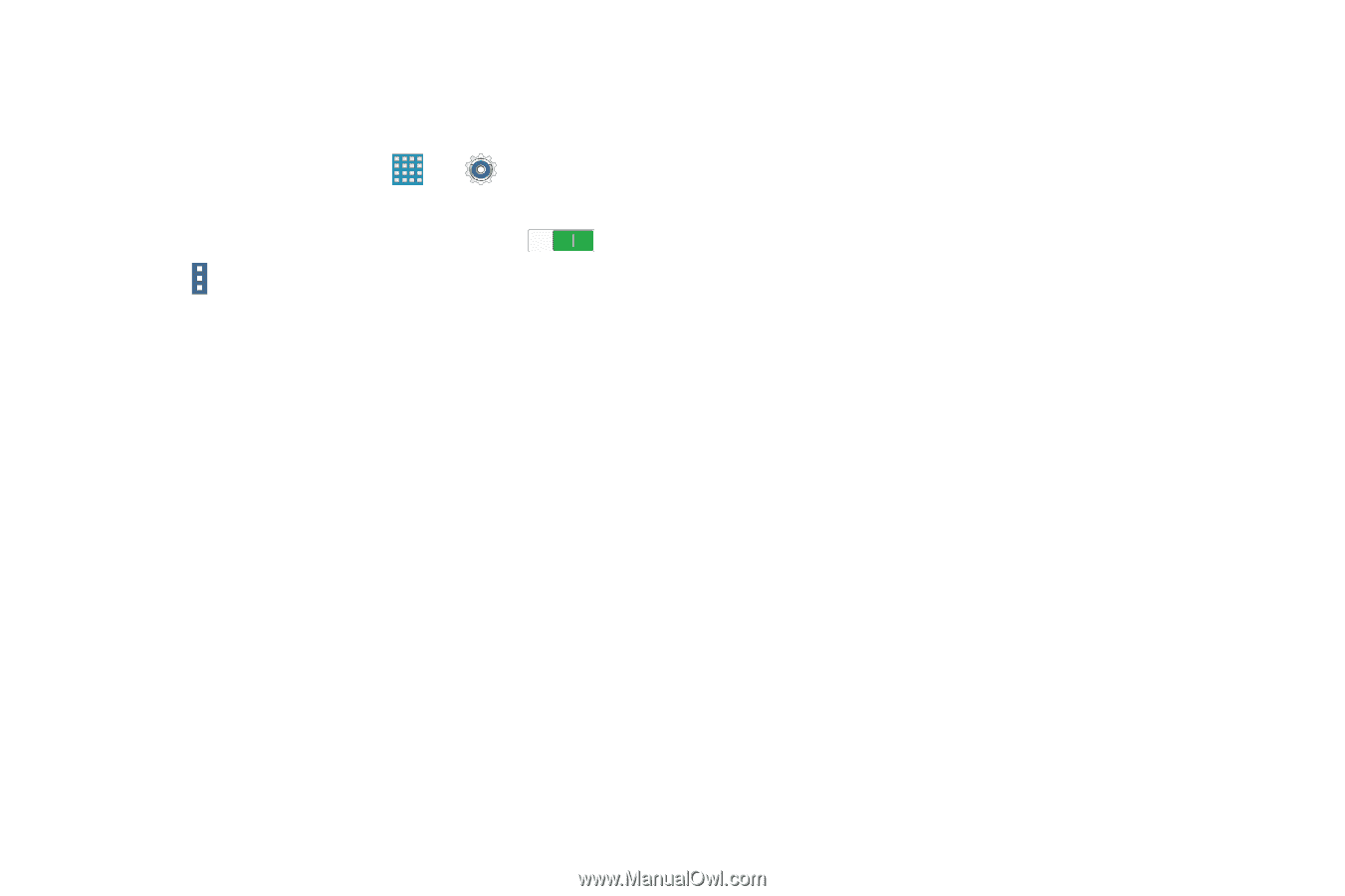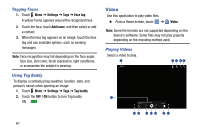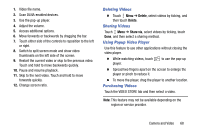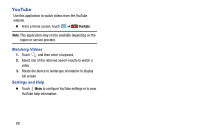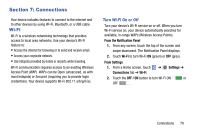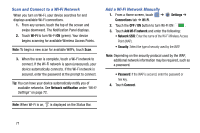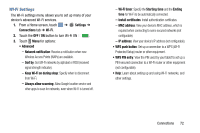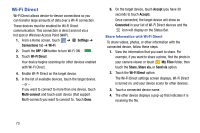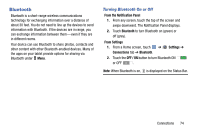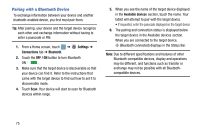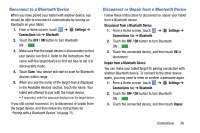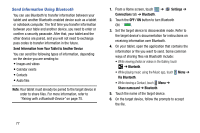Samsung SM-T320 User Manual Generic Wireless Sm-t320 Galaxy Tab Pro 8 Inch Kk - Page 77
Wi-Fi Settings, WPS PIN entry
 |
View all Samsung SM-T320 manuals
Add to My Manuals
Save this manual to your list of manuals |
Page 77 highlights
Wi-Fi Settings The Wi-Fi settings menu allows you to set up many of your device's advanced Wi-Fi services. 1. From a Home screen, touch ➔ Settings ➔ Connections tab ➔ Wi-Fi. 2. Touch the OFF / ON button to turn Wi-Fi ON . 3. Touch Menu for options: • Advanced - Network notification: Receive a notification when new Wireless Access Points (WAPs) are available. - Sort by: Sort Wi-Fi networks by alphabet or RSSI (received signal strength indicator). - Keep Wi-Fi on during sleep: Specify when to disconnect from Wi-Fi. - Always allow scanning: Allow Google location service and other apps to scan for networks, even when Wi-Fi is turned off. - Wi-Fi timer: Specify the Starting time and the Ending time for Wi-Fi to be automatically connected. - Install certificates: Install authentication certificates. - MAC address: View your device's MAC address, which is required when connecting to some secured networks (not configurable). - IP address: View your device's IP address (not configurable). • WPS push button: Set up a connection to a WPS (Wi-Fi Protected Setup) router or other equipment. • WPS PIN entry: View the PIN used by your tablet to set up a PIN-secured connection to a Wi-Fi router or other equipment (not configurable). • Help: Learn about setting up and using Wi-Fi networks, and other settings. Connections 72