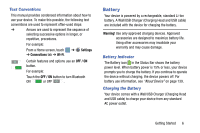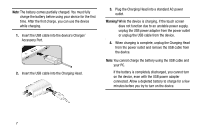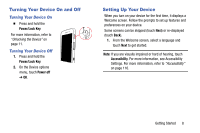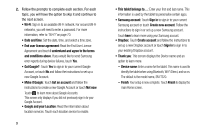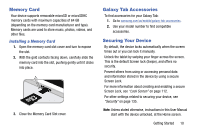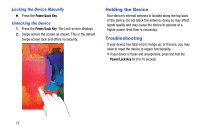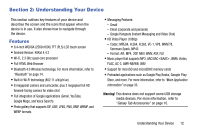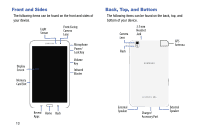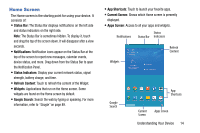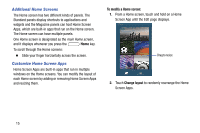Samsung SM-T320 User Manual Generic Wireless Sm-t320 Galaxy Tab Pro 8 Inch Kk - Page 15
Memory Card, Galaxy Tab Accessories, Securing Your Device, Installing a Memory Card - cover
 |
View all Samsung SM-T320 manuals
Add to My Manuals
Save this manual to your list of manuals |
Page 15 highlights
Memory Card Your device supports removable microSD or microSDHC memory cards with maximum capacities of 64 GB (depending on the memory card manufacturer and type). Memory cards are used to store music, photos, videos, and other files. Installing a Memory Card 1. Open the memory card slot cover and turn to expose the slot. 2. With the gold contacts facing down, carefully slide the memory card into the slot, pushing gently until it clicks into place. 3. Close the Memory Card Slot cover. Galaxy Tab Accessories To find accessories for your Galaxy Tab: 1. Go to samsung.com/us/mobile/galaxy-tab-accessories. 2. Use your model number to find compatible accessories. Securing Your Device By default, the device locks automatically when the screen times out or you can lock it manually. Unlock the tablet by swiping your finger across the screen. This is the default Screen lock (Swipe), and offers no security. Prevent others from using or accessing personal data and information stored in the device by using a secure Screen Lock. For more information about creating and enabling a secure Screen Lock, see "Lock Screen" on page 112. For other settings related to securing your device, see "Security" on page 135. Note: Unless stated otherwise, instructions in this User Manual start with the device unlocked, at the Home screen. Getting Started 10