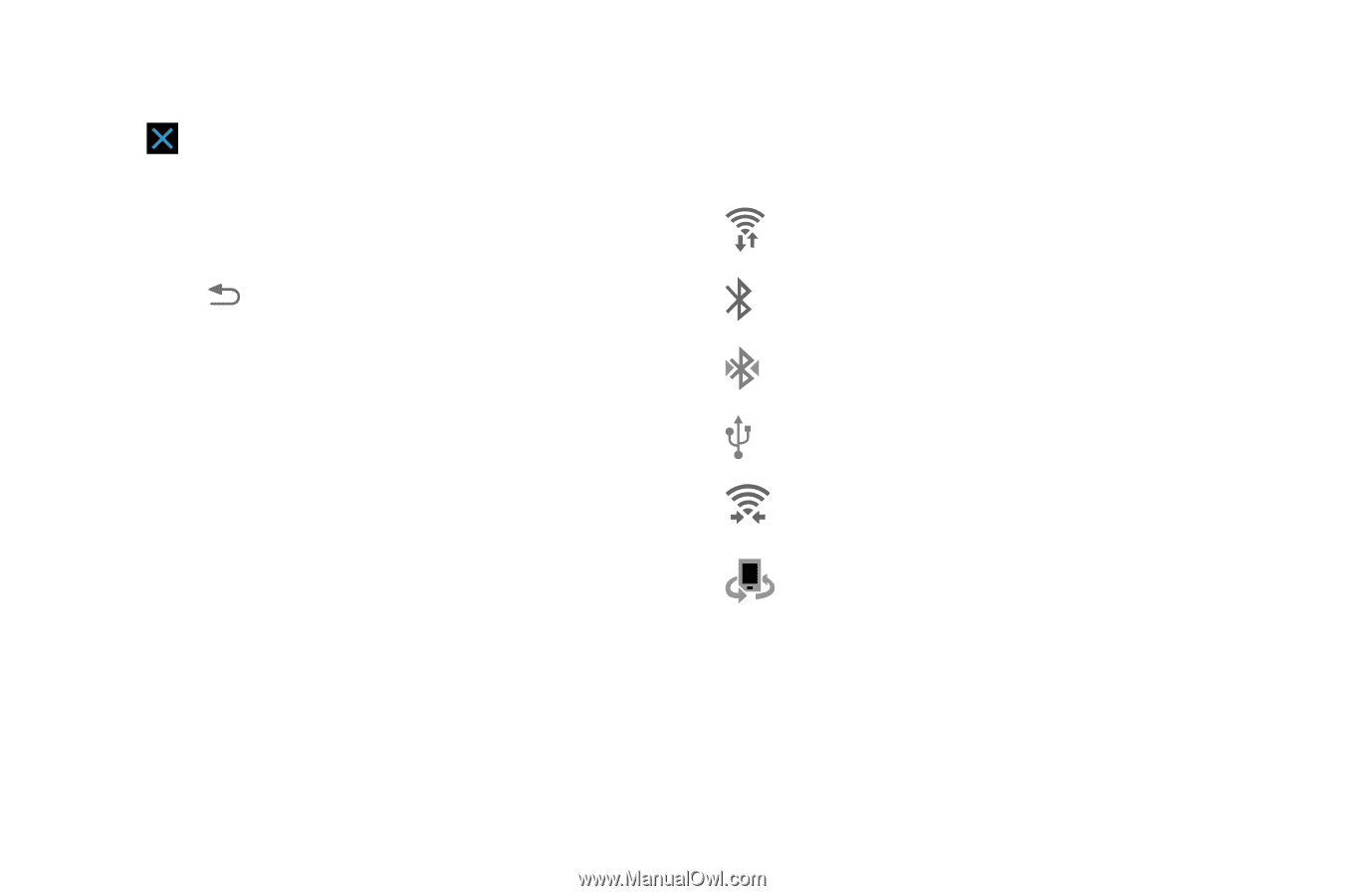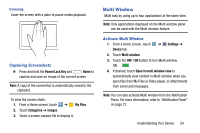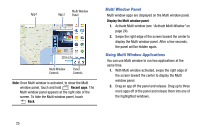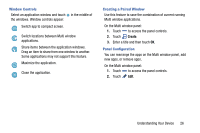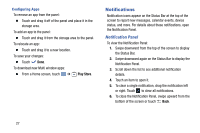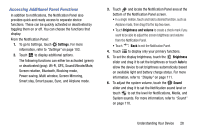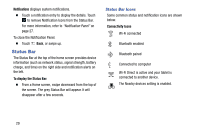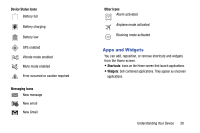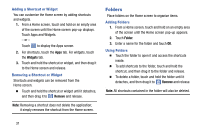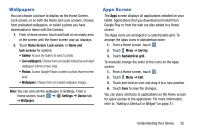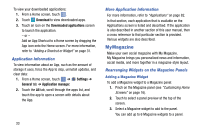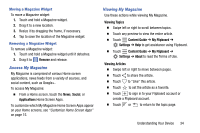Samsung SM-T320 User Manual Generic Wireless Sm-t320 Galaxy Tab Pro 8 Inch Kk - Page 34
Status Bar, Status Bar Icons
 |
View all Samsung SM-T320 manuals
Add to My Manuals
Save this manual to your list of manuals |
Page 34 highlights
Notifications displays system notifications. Ⅲ Touch a notification entry to display the details. Touch to remove Notification Icons from the Status Bar. For more information, refer to "Notification Panel" on page 27. To close the Notification Panel: Ⅲ Touch Back, or swipe up. Status Bar The Status Bar at the top of the home screen provides device information (such as network status, signal strength, battery charge, and time) on the right side and notification alerts on the left. To display the Status Bar: Ⅲ From a Home screen, swipe downward from the top of the screen. The grey Status Bar will appear. It will disappear after a few seconds. Status Bar Icons Some common status and notification icons are shown below. Connectivity Icons Wi-Fi connected Bluetooth enabled Bluetooth paired Connected to computer Wi-Fi Direct is active and your tablet is connected to another device. The Nearby devices setting is enabled. 29