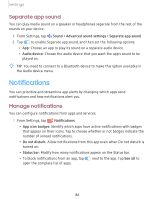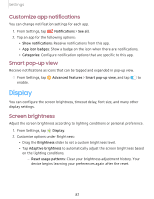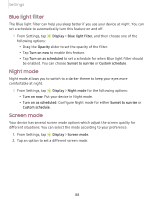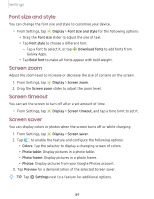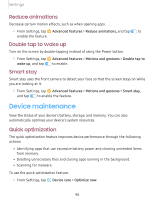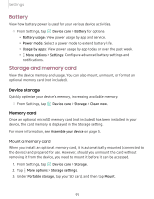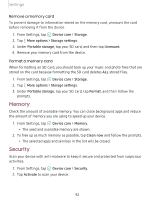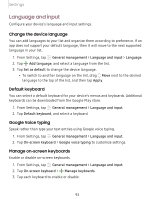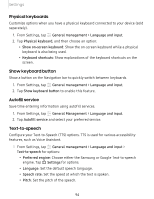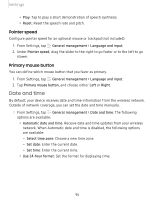Samsung SM-T720NZKAXAR User Manual - Page 101
Battery, Storage, memory
 |
View all Samsung SM-T720NZKAXAR manuals
Add to My Manuals
Save this manual to your list of manuals |
Page 101 highlights
Settings Battery View how battery power is used for your various device activities. ◌ From Settings, tap @ Device care > Battery for options: • Battery usage: View power usage by app and service. • Power mode: Select a power mode to extend battery life. • Usage by apps: View power usage by app today or over the past week. More options > Settings: Configure advanced battery settings and notifications. Storage and memory card View the device memory and usage. You can also mount, unmount, or format an optional memory card (not included). Device storage Quickly optimize your device's memory, increasing available memory. ◌ From Settings, tap @ Device care > Storage > Clean now. Memory card Once an optional microSD memory card (not included) has been installed in your device, the card memory is displayed in the Storage setting. For more information, see Assemble your device on page 5. Mount a memory card When you install an optional memory card, it is automatically mounted (connected to the device) and prepared for use. However, should you unmount the card without removing it from the device, you need to mount it before it can be accessed. 1. From Settings, tap @ Device care > Storage. 2. Tap ••• More options > Storage settings. 3. Under Portable storage, tap your SD card, and then tap Mount. 91