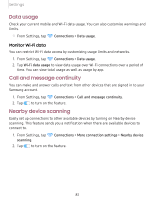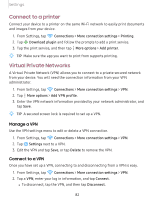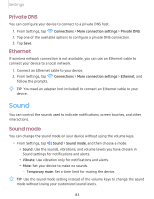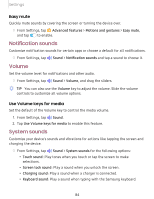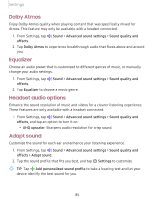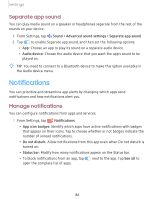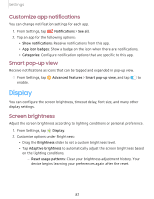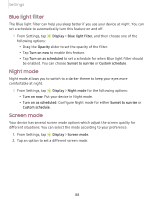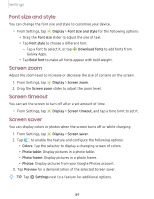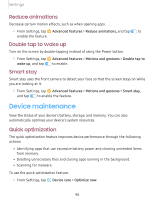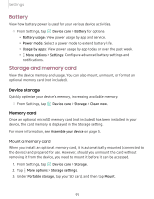Samsung SM-T720NZKAXAR User Manual - Page 96
Notifications
 |
View all Samsung SM-T720NZKAXAR manuals
Add to My Manuals
Save this manual to your list of manuals |
Page 96 highlights
Settings Separate app sound You can play media sound on a speaker or headphones separate from the rest of the sounds on your device. 1. From Settings, tap ◄>) Sound > Advanced sound settings > Separate app sound. 2. Tap C) to enable Separate app sound, and then set the following options: • App: Choose an app to play its sound on a separate audio device. • Audio device: Choose the audio device that you want the app's sound to be played on. _w_ ,\j, TIP You need to connect to a Bluetooth device to make this option available in the Audio device menu. Notifications You can prioritize and streamline app alerts by changing which apps send notifications and how notifications alert you. Manage notifications • You can configure notifications from apps and services. ◌ From Settings, tap Notifications. • App icon badges: Identify which apps have active notifications with badges that appear on their icons. Tap to choose whether or not badges indicate the number of unread notifications. • Do not disturb: Allow notifications from this app even when Do not disturb is turned on. • Status bar: Modify how many notifications appear on the Status bar. • To block notifications from an app, tap C) next to the app. Tap See all to open the complete list of apps. 86