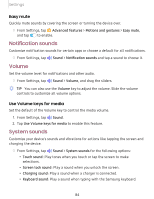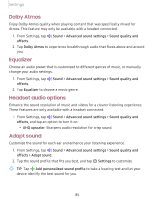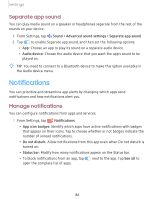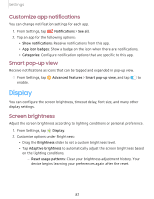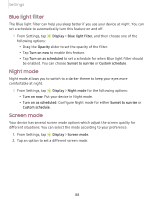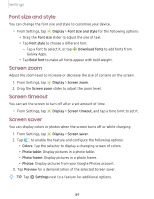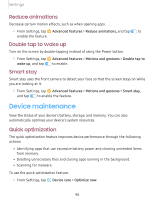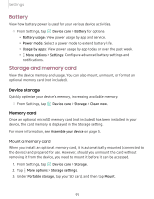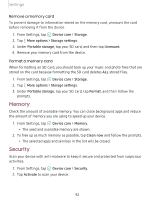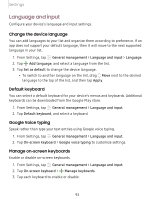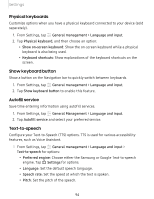Samsung SM-T720NZKAXAR User Manual - Page 99
style, Screen, timeout, saver
 |
View all Samsung SM-T720NZKAXAR manuals
Add to My Manuals
Save this manual to your list of manuals |
Page 99 highlights
Settings Font size and style You can change the font size and style to customize your device. -•- ◌ From Settings, tap ~I# Display > Font size and style for the following options: #I~ • Drag the Font size slider to adjust the size of text. • Tap Font style to choose a different font. + - Tap a font to select it, or tap Download fonts to add fonts from Galaxy Apps. • Tap Bold font to make all fonts appear with bold weight. Screen zoom Adjust the zoom level to increase or decrease the size of content on the screen. -•- 1. From Settings, tap ~I# Display > Screen zoom. #I~ 2. Drag the Screen zoom slider to adjust the zoom level. Screen timeout You can set the screen to turn off after a set amount of time. -•- ◌ From Settings, tap ~I# Display > Screen timeout, and tap a time limit to set it. #I~ Screen saver You can display colors or photos when the screen turns off or while charging. -•- 1. From Settings, tap ~I# Display > Screen saver. #I~ 2. Tap 0 to enable the feature and configure the following options: • Colors: Tap the selector to display a changing screen of colors. • Photo table: Display pictures in a photo table. • Photo frame: Display pictures in a photo frame. • Photos: Display pictures from your Google Photos account. 3. Tap Preview for a demonstration of the selected Screen saver. -'IJ- 0 TIP Tap Settings next to a feature for additional options. 89