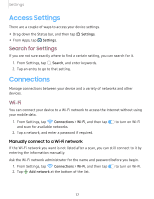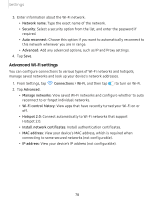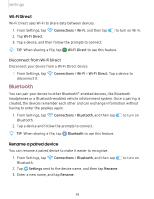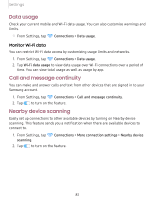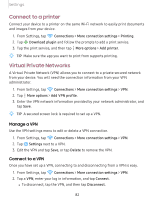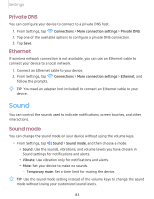Samsung SM-T720NZKAXAR User Manual - Page 88
Advanced, Wi-Fi, settings
 |
View all Samsung SM-T720NZKAXAR manuals
Add to My Manuals
Save this manual to your list of manuals |
Page 88 highlights
Settings 3. Enter information about the Wi-Fi network: • Network name: Type the exact name of the network. • Security: Select a security option from the list, and enter the password if required. • Auto reconnect: Choose this option if you want to automatically reconnect to this network whenever you are in range. • Advanced: Add any advanced options, such as IP and Proxy settings. 4. Tap Save. Advanced Wi-Fi settings You can configure connections to various types of Wi-Fi networks and hotspots, manage saved networks and look up your device's network addresses. 1. From Settings, tap Connections > Wi-Fi, and then tap 0 to turn on Wi-Fi. 2. Tap Advanced. • Manage networks: View saved Wi-Fi networks and configure whether to auto reconnect to or forget individual networks. • Wi-Fi control history: View apps that have recently turned your Wi-Fi on or off. • Hotspot 2.0: Connect automatically to Wi-Fi networks that support Hotspot 2.0. • Install network certificates: Install authentication certificates. • MAC address: View your device's MAC address, which is required when connecting to some secured networks (not configurable). • IP address: View your device's IP address (not configurable). 78