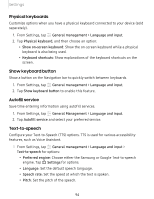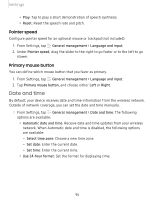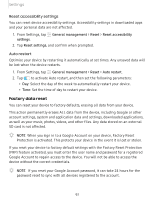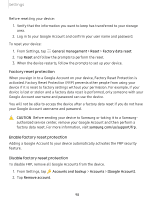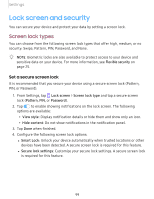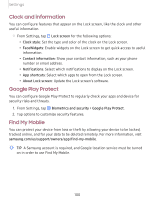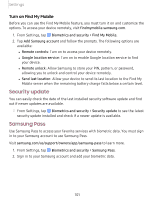Samsung SM-T720NZKAXAR User Manual - Page 109
screen, security
 |
View all Samsung SM-T720NZKAXAR manuals
Add to My Manuals
Save this manual to your list of manuals |
Page 109 highlights
Settings Lock screen and security You can secure your device and protect your data by setting a screen lock. Screen lock types You can choose from the following screen lock types that offer high, medium, or no security: Swipe, Pattern, PIN, Password, and None. -:¢:- NOTE Biometric locks are also available to protect access to your device and sensitive data on your device. For more information, see Flexible security on page 25. Set a secure screen lock It is recommended that you secure your device using a secure screen lock (Pattern, PIN, or Password). C 1. From Settings, tap Lock screen > Screen lock type and tap a secure screen lock (Pattern, PIN, or Password). 2. Tap C) to enable showing notifications on the lock screen. The following options are available: • View style: Display notification details or hide them and show only an icon. • Hide content: Do not show notifications in the notification panel. 3. Tap Done when finished. 4. Configure the following screen lock options: l Smart Lock: Unlock your device automatically when trusted locations or other devices have been detected. A secure screen lock is required for this feature. l Secure lock settings: Customize your secure lock settings. A secure screen lock is required for this feature. 99