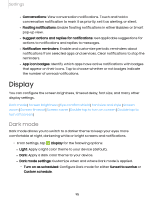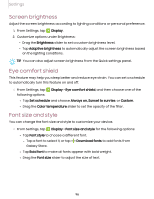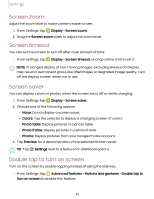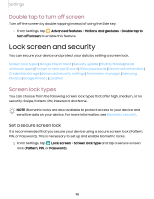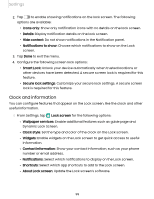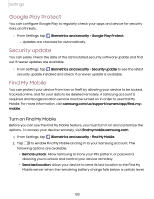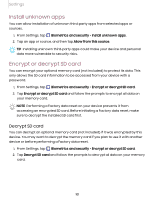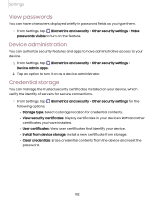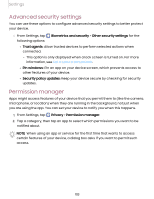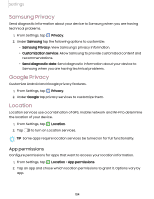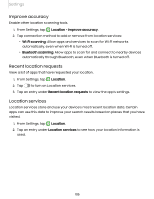Samsung SM-X200 User Manual - Page 100
Google, Protect, Security, update, Mobile
 |
View all Samsung SM-X200 manuals
Add to My Manuals
Save this manual to your list of manuals |
Page 100 highlights
Settings Google Play Protect You can configure Google Play to regularly check your apps and device for security risks and threats. ◌ From Settings, tap Biometrics and security > Google Play Protect. • Updates are checked for automatically. Security update You can easily check the date of the last installed security software update and find out if newer updates are available. ◌ From Settings, tap Biometrics and security > Security update to see the latest security update installed and check if a newer update is available. Find My Mobile You can protect your device from loss or theft by allowing your device to be locked, tracked online, and for your data to be deleted remotely. A Samsung account is required, and Google location service must be turned on in order to use Find My Mobile. For more information, visit samsung.com/us/support/owners/app/find-mymobile. Turn on Find My Mobile Before you can use the Find My Mobile feature, you must turn it on and customize the options. To access your device remotely, visit findmymobile.samsung.com. 1. From Settings, tap Biometrics and security > Find My Mobile. 2. Tap to enable Find My Mobile and log in to your Samsung account. The following options are available: • Remote unlock: Allow Samsung to store your PIN, pattern, or password, allowing you to unlock and control your device remotely. • Send last location: Allow your device to send its last location to the Find My Mobile server when the remaining battery charge falls below a certain level. 100