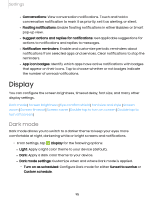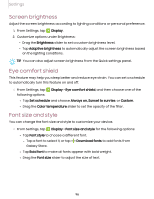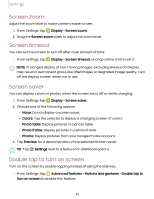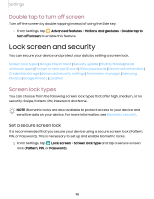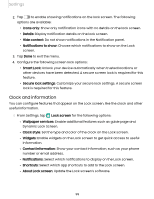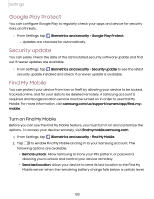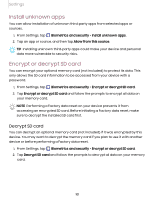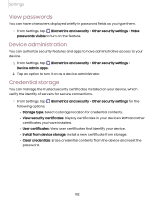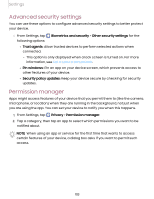Samsung SM-X200 User Manual - Page 98
screen, security
 |
View all Samsung SM-X200 manuals
Add to My Manuals
Save this manual to your list of manuals |
Page 98 highlights
Settings Double tap to turn off screen Turn off the screen by double-tapping instead of using the Side key. ◌ From Settings, tap Advanced features > Motions and gestures > Double tap to turn off screen to enable this feature. Lock screen and security You can secure your device and protect your data by setting a screen lock. Screen lock types | Google Play Protect | Security update | Find My Mobile | Install unknown apps | Encrypt or decrypt SD card | View passwords | Device administration | Credential storage | Advanced security settings | Permission manager | Samsung Privacy | Google Privacy | Location Screen lock types You can choose from the following screen lock types that offer high, medium, or no security: Swipe, Pattern, PIN, Password, and None. NOTE Biometric locks are also available to protect access to your device and sensitive data on your device. For more information, see Biometric security. Set a secure screen lock It is recommended that you secure your device using a secure screen lock (Pattern, PIN, or Password). This is necessary to set up and enable biometric locks. 1. From Settings, tap Lock screen > Screen lock type and tap a secure screen lock (Pattern, PIN, or Password). 98