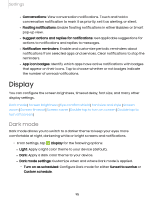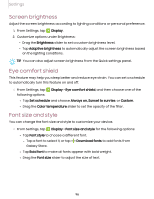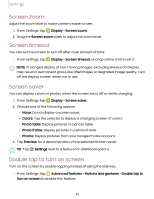Samsung SM-X200 User Manual - Page 92
System, sounds, Dolby, Atmos, Separate, sound
 |
View all Samsung SM-X200 manuals
Add to My Manuals
Save this manual to your list of manuals |
Page 92 highlights
Settings System sounds Customize your device's sounds for actions like tapping the screen and charging the device. Options may vary by carrier. ◌ From Settings, tap Sound > System sound for the following options: • Touch interactions: Play tones when you touch or tap the screen to make selections. • Screen lock/unlock: Play a sound when you lock or unlock the screen. • Charging: Play a sound when a charger is connected. • Dialing keypad: Play a tone when dialing numbers on the Phone keypad. • Samsung keyboard: Play a sound when typing with the Samsung keyboard. Dolby Atmos Enjoy Dolby Atmos quality when playing content that was specifically mixed for Atmos. This feature may only be available with a headset connected. ◌ From Settings, tap Sound > Sound quality and effects for the following options: • Dolby Atmos: Experience breakthrough audio that flows above and around you. • Dolby Atmos for gaming: Apply Dolby Atmos optimized for gaming. Separate app sound You can choose to have an app play only media sound on a Bluetooth speaker or headset separate from the other sounds (like notifications). Connect to a Bluetooth device to make this option available in the Audio device menu. 1. From Settings, tap Sound > Separate app sound. 2. Tap Turn on now to enable Separate app sound, and then set the following options: • App: Choose an app to play its sound on a separate audio device. • Audio device: Choose the audio device that you want the app's sound to be played on. 92