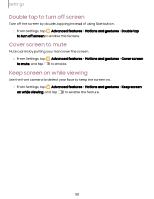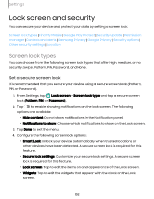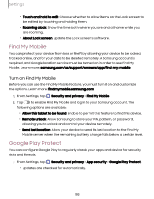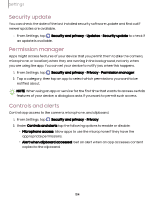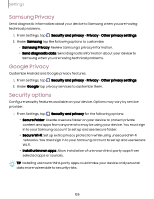Samsung SM-X210 User Manual - Page 100
Screen timeout, Touch sensitivity, Screen saver, Double tap to turn on screen
 |
View all Samsung SM-X210 manuals
Add to My Manuals
Save this manual to your list of manuals |
Page 100 highlights
Settings Screen timeout You can set the screen to turn off after a set amount of time. ◌ From Settings, tap Display > Screen timeout, and tap a time limit to set it. NOTE Prolonged display of non-moving images, excluding Always On Display, may result in permanent ghost-like afterimages or degraded image quality. Turn off the display screen when not in use. Touch sensitivity Increase the touch sensitivity of the screen for use with screen protectors. ◌ From Settings, tap Display > Touch sensitivity to enable. Screen saver You can display colors or photos when the screen turns off or while charging. 1. From Settings, tap Display > Screen saver. 2. Choose one of the following options: • None: Do not display a screen saver. • Colors: Tap the selector to display a changing screen of colors. • Photo table: Display pictures in a photo table. • Photo frame: Display pictures in a photo frame. • Photos: Display pictures from your Google Photos account. 3. Tap Preview for a demonstration of the selected Screen saver. TIP Tap Settings next to a feature for additional options. Double tap to turn on screen Turn on the screen by double-tapping instead of using Side button. ◌ From Settings, tap Advanced features > Motions and gestures > Double tap to turn on screen to enable this feature. 100