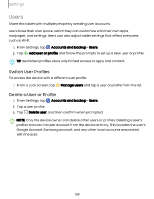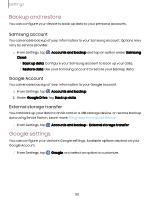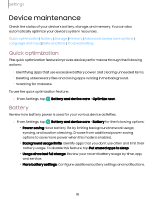Samsung SM-X210 User Manual - Page 114
Advanced device care options, Language and input, Change the device language
 |
View all Samsung SM-X210 manuals
Add to My Manuals
Save this manual to your list of manuals |
Page 114 highlights
Settings Advanced device care options Other Device care features are available in the Advanced menu. ◌ From Settings, tap available: Battery and device care. The following options are • Care report: Review information about the restart history and charging and temperature tips. • More options > Settings: - Show Device care on Apps screen: Display the icon for Device care on the Apps screen. - About Device care: Display version and license information about the Device care feature. • Auto optimization: Automatically restart when needed to keep it in the best condition. • Software update: Check for software updates. • Maintenance mode: Turn on Maintenance mode to protect your privacy while someone else is using your device, such as when it is being repaired. Language and input Configure your device's language and input settings. Change the device language You can add languages to your list and organize them according to preference. If an app does not support your default language, then it will move to the next supported language in your list. 1. From Settings, tap General management > Language. 2. Tap Add language, and select a language from the list. 3. Tap Set as default to change the device language. • To switch to another language on the list, tap the desired language, and then tap Apply. 114