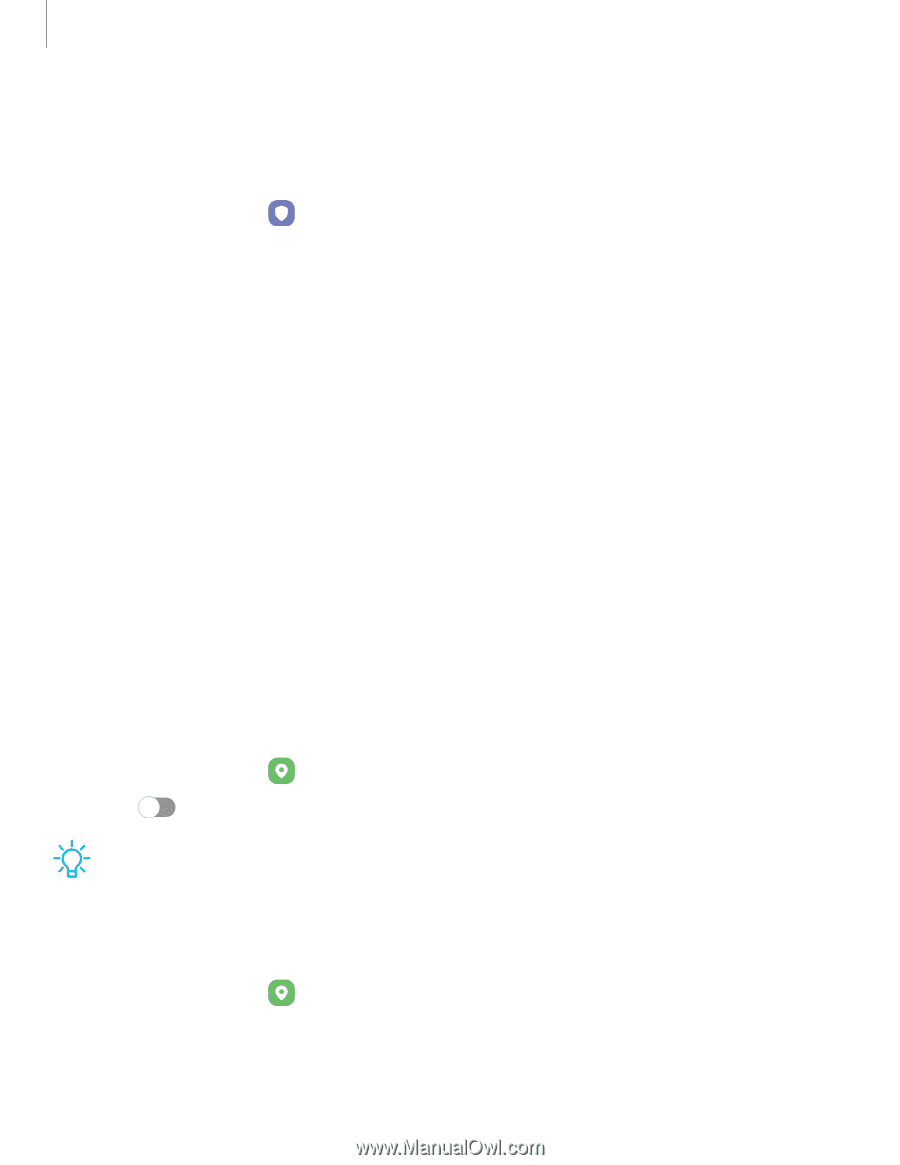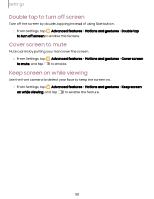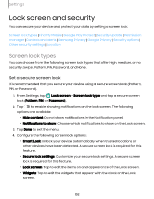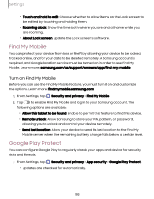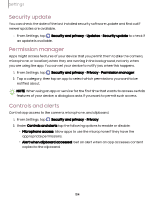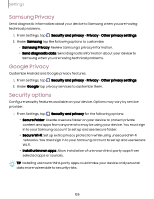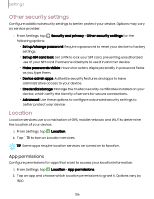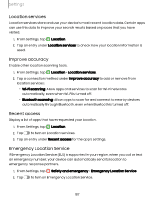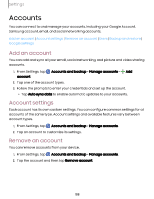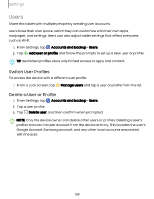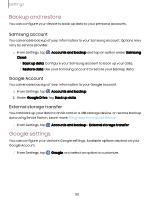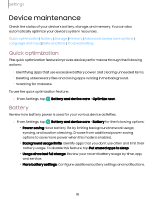Samsung SM-X210 User Manual - Page 106
Other security settings, Location, App permissions
 |
View all Samsung SM-X210 manuals
Add to My Manuals
Save this manual to your list of manuals |
Page 106 highlights
Settings Other security settings Configure additional security settings to better protect your device. Options may vary by service provider. ◌ From Settings, tap following options: Security and privacy > Other security settings for the • Set up/change password: Require a password to reset your device to factory settings. • Set up SIM card lock: Set a PIN to lock your SIM card, preventing unauthorized use of your SIM card if someone attempts to use it in another device. • Make passwords visible: Have characters displayed briefly in password fields as you type them. • Device admin apps: Authorize security features and apps to have administrative access to your device. • Credential storage: Manage the trusted security certificates installed on your device, which verify the identity of servers for secure connections. • Advanced: Use these options to configure advanced security settings to better protect your device. Location Location services use a combination of GPS, mobile network and Wi-Fi to determine the location of your device. 1. From Settings, tap Location. 2. Tap to turn on Location services. TIP Some apps require location services be turned on to function. App permissions Configure permissions for apps that want to access your location information. 1. From Settings, tap Location > App permissions. 2. Tap an app and choose which location permissions to grant it. Options vary by app. 106