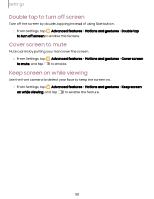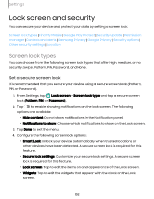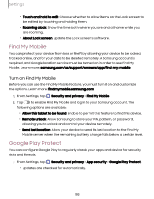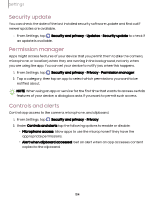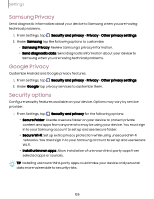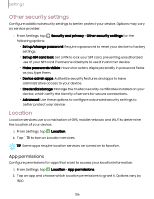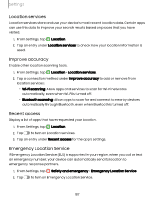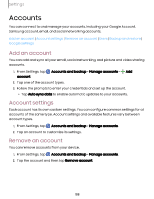Samsung SM-X210 User Manual - Page 103
Find My Mobile, Google Play Protect, Turn on Find My Mobile
 |
View all Samsung SM-X210 manuals
Add to My Manuals
Save this manual to your list of manuals |
Page 103 highlights
Settings • Touch and hold to edit: Choose whether to allow items on the Lock screen to be edited by touching and holding them. • Roaming clock: Show the time both where you are and at home while you are roaming. • About Lock screen: Update the Lock screen's software. Find My Mobile You can protect your device from loss or theft by allowing your device to be locked, tracked online, and for your data to be deleted remotely. A Samsung account is required, and Google location service must be turned on in order to use Find My Mobile. Learn more: samsung.com/us/support/owners/app/find-my-mobile Turn on Find My Mobile Before you can use the Find My Mobile feature, you must turn it on and customize the options. Learn more: findmymobile.samsung.com 1. From Settings, tap Security and privacy > Find My Mobile. 2. Tap to enable Find My Mobile and log in to your Samsung account. The following options are available: • Allow this tablet to be found: Enable to permit this feature to find this device. • Remote unlock: Allow Samsung to store your PIN, pattern, or password, allowing you to unlock and control your device remotely. • Send last location: Allow your device to send its last location to the Find My Mobile server when the remaining battery charge falls below a certain level. Google Play Protect You can configure Google Play to regularly check your apps and device for security risks and threats. ◌ From Settings, tap Security and privacy > App security > Google Play Protect. • Updates are checked for automatically. 103