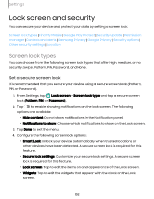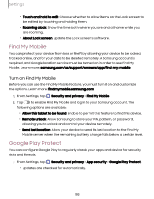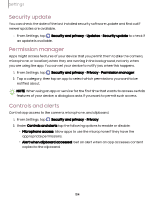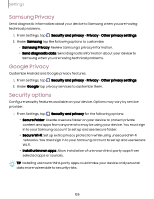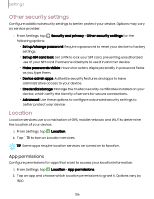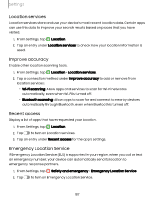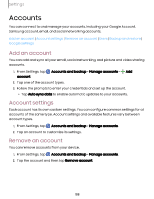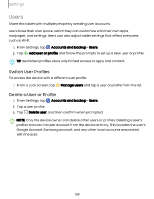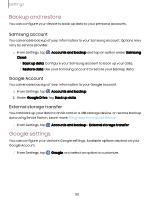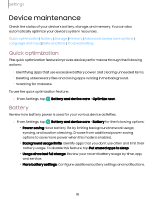Samsung SM-X210 User Manual - Page 107
Location services, Improve accuracy, Recent access, Emergency Location Service, Location
 |
View all Samsung SM-X210 manuals
Add to My Manuals
Save this manual to your list of manuals |
Page 107 highlights
Settings Location services Location services store and use your device's most recent location data. Certain apps can use this data to improve your search results based on places that you have visited. 1. From Settings, tap Location. 2. Tap an entry under Location services to check how your location information is used. Improve accuracy Enable other location scanning tools. 1. From Settings, tap Location > Location services. 2. Tap a connection method under Improve accuracy to add or remove from location services: • Wi-Fi scanning: Allow apps and services to scan for Wi-Fi networks automatically, even when Wi-Fi is turned off. • Bluetooth scanning: Allow apps to scan for and connect to nearby devices automatically through Bluetooth, even when Bluetooth is turned off. Recent access Display a list of apps that have requested your location. 1. From Settings, tap Location. 2. Tap to turn on Location services. 3. Tap an entry under Recent access for the app's settings. Emergency Location Service If Emergency Location Service (ELS) is supported in your region, when you call or text an emergency number, your device can automatically send its location to emergency response partners. 1. From Settings, tap Safety and emergency > Emergency Location Service. 2. Tap to turn on Emergency Location Service. 107