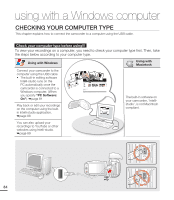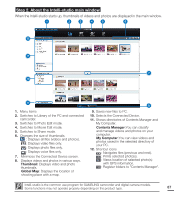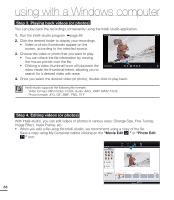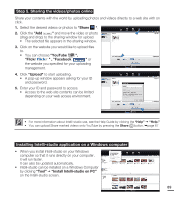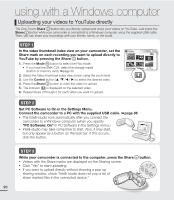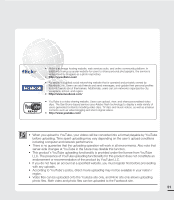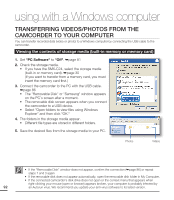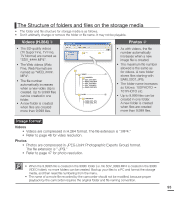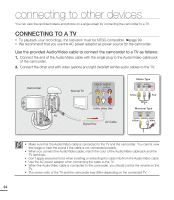Samsung SMX-C20RN User Manual (user Manual) (ver.1.0) (English) - Page 103
Step 5. Sharing the videos/photos online, Installing Intelli-studio application on a Windows computer
 |
UPC - 036725303058
View all Samsung SMX-C20RN manuals
Add to My Manuals
Save this manual to your list of manuals |
Page 103 highlights
Step 5. Sharing the videos/photos online Share your contents with the world by uploading photos and videos directly to a web site with on click. 1. Select the desired videos or photos to "Share ". 2. Click the "Add " and move the video or photo (drag and drop) to the sharing window for upload. • The selected file appears in the sharing window. 3. Click on the website you would like to upload files to. • You can choose "YouTube ", "Flickr " , "Facebook " or the website you specified for your uploading management. 4. Click "Upload" to start uploading. • A pop-up window appears asking for your ID and password. 5. Enter your ID and password to access. • Access to the web site contents can be limited depending on your web access environment. • For more information about Intelli-studio use, see the Help Guide by clicking the "Help" "Help." • You can upload Share marked videos onto YouTube by pressing the Share button. ²page 67 Installing Intelli-studio application on a Windows computer • When you install Intelli-studio on your Windows computer so that it runs directly on your computer, it will run faster. It can also be updated automatically. • Intelli-studio can be installed on a Windows Computer by clicking "Tool" "Install Intelli-studio on PC" on the Intelli-studio screen. 89