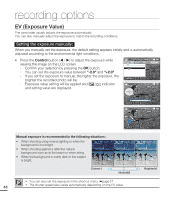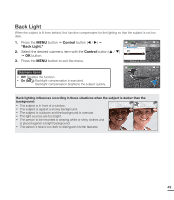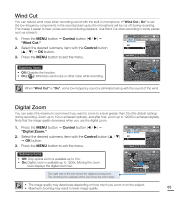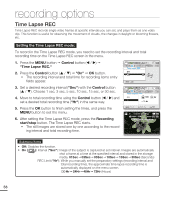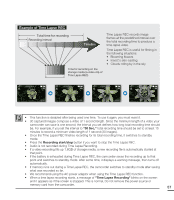Samsung SMX-C20RN User Manual (user Manual) (ver.1.0) (English) - Page 67
Digital effect, BLK&WHT, Sepia, Negative, Emboss, Mosaic, Mirror, Pastel, Cosmetic, Step printing
 |
UPC - 036725303058
View all Samsung SMX-C20RN manuals
Add to My Manuals
Save this manual to your list of manuals |
Page 67 highlights
Digital Effect • The digital effect enables you to give a creative look to your recording. • Select the appropriate digital effect for the type of photo that you wish to record and the effect you wish to create. • There are 10 different digital effect options. 1. Press the MENU button Control button ( / ) "Digital Effect." 2. Select the desired submenu item with the Control button ( / ) OK button. 3. Press the MENU button to exit the menu. In "16:9 Wide" or "Anti-Shake (HDIS)" mode, you can not use the following functions : "Mosaic", "Mirror", "Stepprinting" (Digital Effect). If you want to use the following functions, set the "16:9 Wide" and "Anti-Shake (HDIS)" menu to "Off" first. STBY 0:00:00 [475Min] Digital Effect Off BLK&WHT Sepia Exit STBY 0:00:00 [475Min] Digital Effect Off BLK&WHT Sepia Exit STBY 0:00:00 [475Min] 9999 Examples of 10 digital effect options BLK&WHT ( ) Changes the images into Black and White. Negative ( ) Reverses the colors and the brightness, creating the look of a negative. Emboss ( ) This mode creates a 3D effect (embossing). Mirror ( ) This mode cuts the image in half and make mirrored image on the other half. Cosmetic ( ) This mode helps correct facial imperfections. Sepia ( ) This mode gives the images a reddish brown pigment. Art ( ) Adds artistic effects to an image. Mosaic ( ) This mode applies a mosaic effect to the image. Pastel ( ) This mode applies a pale pastel drawing effect to an image. Step printing ( ) This moded records the image in segments. 53