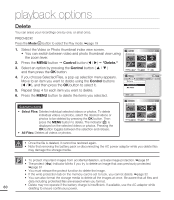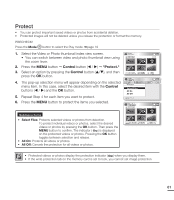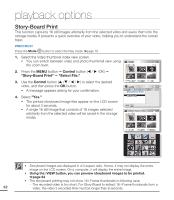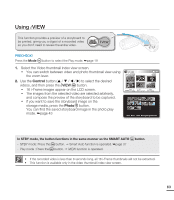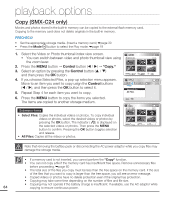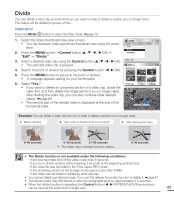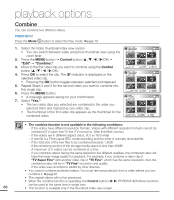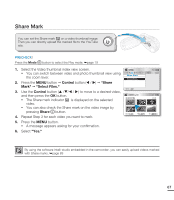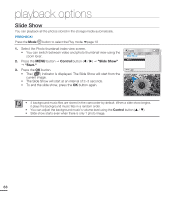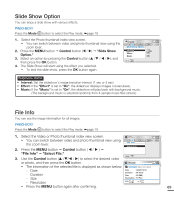Samsung SMX-C20RN User Manual (user Manual) (ver.1.0) (English) - Page 79
Divide, Control
 |
UPC - 036725303058
View all Samsung SMX-C20RN manuals
Add to My Manuals
Save this manual to your list of manuals |
Page 79 highlights
Divide You can divide a video clip as many times as you want in order to delete a section you no longer need. The videos will be divided in groups of two. PRECHECK! Press the Mode button to select the Play mode. ²page 19 1. Select the Video thumbnail index view screen. • You can between video and photo thumbnail view using the zoom lever. 2. Press the MENU button Control button ( / / / /OK) Video Edit Divide Combine "Edit" "Divide." 3. Select a desired video clip using the Control button ( / / / /OK). Exit • The selected video clip is paused. Divide 0:00:55 1/10 4. Search the point of division by pressing the Control button ( / /OK). 5. Press the MENU button to pause at the point of division. • A message appears asking for your confirmation. 6. Select "Yes." • If you want to delete an unwanted section of a video clip, divide the video first, and then delete the image (section) you no longer need. After dividing the video clip, you can also combine other desired videos. ²page 66 • The second part of the divided video is displayed at the end of the thumbnail index. Exit Move Select 0:00:27/0:00:55 100-0001 Divide Divide Play Frame Example: You can divide a video clip into two in order to delete a section you no longer need. 1. Before dividing 2. After video is divided at 30 second point. 3. After deleting first video. 0~60 seconds 0~30 seconds 31~60 seconds • The video clip is divided into two videos. 0~30 seconds • The Divide function is not available under the following conditions: - If the total recorded time of the video is less than 6 seconds. - If you try to divide sections without leaving 3 seconds at the beginning and the end. - If the video file was recorded in the Time Lapse REC mode. - If the remaining section of the storage media space is less than 40MB. - If the video was recorded or edited by other devices. • You cannot delete a protected image. You must first release the protect function to delete it. ²page 61 • The division point may drift before or after the designated point by approximately 0.5 seconds. • When the divide function is operating, the Control button ( / ) FF/REW/F.ADV/Slow functions can be used at the same time in single view. 65