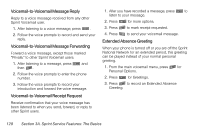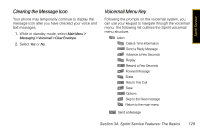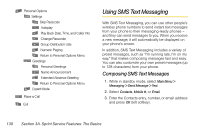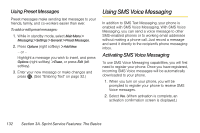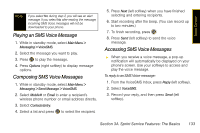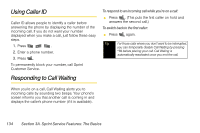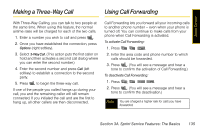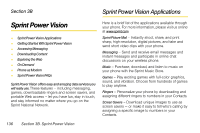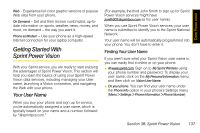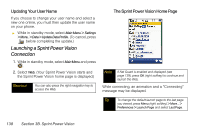Samsung SPH-M520 User Manual (user Manual) (ver.f7) (English) - Page 149
Playing an SMS Voice Message, Composing SMS Voice Messages, Accessing SMS Voice Messages
 |
View all Samsung SPH-M520 manuals
Add to My Manuals
Save this manual to your list of manuals |
Page 149 highlights
Sprint Service Note If you select No during step 2, you will see an alert message. If you select No after reading the message, incoming SMS Voice messages will not be downloaded to your phone. Playing an SMS Voice Message 1. While in standby mode, select Main Menu > Messaging > VoiceSMS. 2. Select the message you want to play. 3. Press to play the message. 4. Press Options (right softkey) to display message options. Composing SMS Voice Messages 1. While in standby mode, select Main Menu > Messaging > Send Message > VoiceSMS. 2. Select Mobile# or Email to enter a recipient's wireless phone number or email address directly. 3. Select Contacts Entry. 4. Select a list and press to select the recipient. 5. Press Next (left softkey) when you have finished selecting and entering recipients. 6. Start recording after the beep. (You can record up to two minutes.) 7. To finish recording, press . 8. Press Send (left softkey) to send the voice message. Accessing SMS Voice Messages ᮣ When you receive a voice message, a pop-up notification will automatically be displayed on your phone's screen. Use your softkeys to access and play the voice message. To reply to an SMS Voice message: 1. From the VoiceSMS Inbox, press Reply (left softkey). 2. Select VoiceSMS. 3. Record your reply, and then press Send (left softkey). Section 3A. Sprint Service Features: The Basics 133