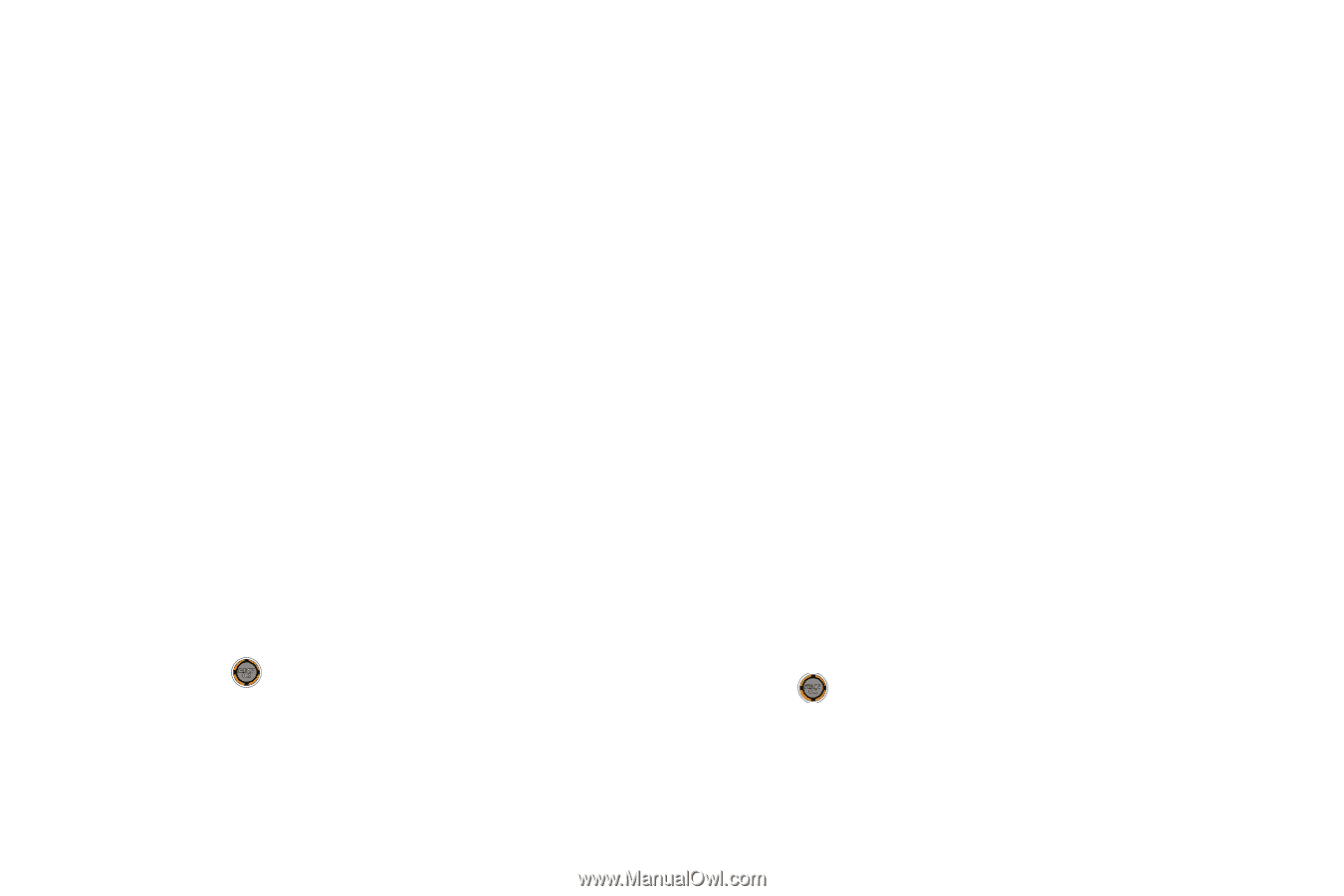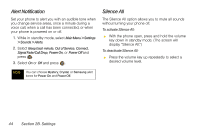Samsung SPH-M520 User Manual (user Manual) (ver.f7) (English) - Page 58
Ringer Types, Selecting Ringer Types for Voice Calls
 |
View all Samsung SPH-M520 manuals
Add to My Manuals
Save this manual to your list of manuals |
Page 58 highlights
To adjust other volume settings: 1. While in standby mode, select Main Menu > Settings > Sounds > Volume > Advanced.... 2. Select Alarms, Applications, Picture Mail, Text Message, Voice Mail, or Voice SMS. 3. Select either Use Ringer Volume or Separate Volume. You can also select Always Vibrate to make the ringer vibrate at any volume level. 4. Choose a volume level and press Done (left softkey). To adjust the applications settings: 1. While in standby mode, select Main Menu > Settings > Sounds > Volume > Advanced... > Applications. 2. Select Sound and choose either Use Ringer Volume or Separate Volume and press Done (left softkey). - or - Select Game Vibrate, and then highlight On or Off and press . Ringer Types Ringer types help you identify incoming calls and messages. You can assign ringer types to individual Contacts entries, types of calls, and types of messages. Selecting Ringer Types for Voice Calls Your phone provides a variety of ringer options that allow you to customize your ring and volume settings. These options allow you to identify incoming calls by the ring. 1. While in standby mode, select Main Menu > Settings > Sounds > Ringer Type > Voice Calls. 2. Select With Caller ID or No Caller ID. (See below for roaming calls.) 3. Select Single Tones, Ring Tones, Melodies, My Content, or My Videos. (A list of ringers or videos is displayed.) 4. Scroll through the list of available ringers. A sample ringer sounds as you highlight each option. 5. Press to assign a ringer. 42 Section 2B. Settings