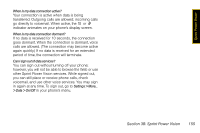Samsung SPH-M520 User Manual (user Manual) (ver.f7) (English) - Page 169
Updating On Demand Information, Phone as Modem, Setting Up a Data Connection With Your Computer - usb charging
 |
View all Samsung SPH-M520 manuals
Add to My Manuals
Save this manual to your list of manuals |
Page 169 highlights
Sprint Power Vision Updating On Demand Information The On Demand news and information is automatically delivered to your phone four times a day. You can also manually retrieve updates. ᮣ From an On Demand category page (such as News), press Update (right softkey). (Your phone will retrieve updates for the selected category.) Phone as Modem Your phone's data capabilities enable you to use its high-speed data connection as a modem for your laptop computer. You'll be able to send and receive email, browse the Internet, and access your company's network anywhere on the Sprint National Network. Note To use this service, you are required to sign up on a Sprint Power Vision with Phone as Modem plan. Go to www.sprint.com or visit a Sprint Store for Phone as Modem plan details and more information. Setting Up a Data Connection With Your Computer In order to use your phone as a modem, you'll first need to load the Sprint PCS Connection ManagerSM software on your computer. Then, use a compatible USB cable or built-in Bluetooth connection to connect your phone to your computer. 1. From your computer's traditional Internet connection, go to www.sprint.com/downloads and download the Sprint PCS Connection Manager for Phone as Modem/USB Cables software. (The software and drivers can be downloaded free of charge.) 2. Double-click the downloaded file and follow the onscreen instructions to install the Sprint PCS Connection Manager software and drivers to your computer. 3. Once the software has been fully installed, connect your phone to your computer using a USB cable or built-in Bluetooth connection. (Your computer will detect the connection and a status icon may appear in your system tray.) Section 3B. Sprint Power Vision 153