Samsung SPH-M630 User Manual (user Manual) (ver.f7) (English) - Page 101
Calendar and Tools, Using Your Phone’s Calendar, Adding an Event to the Calendar
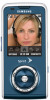 |
View all Samsung SPH-M630 manuals
Add to My Manuals
Save this manual to your list of manuals |
Page 101 highlights
Section 2H Using Your Phone's Calendar Calendar and Tools ࡗ Using Your Phone's Calendar (page 85) ࡗ Task List (page 88) ࡗ Countdown (page 89) ࡗ Using Your Phone's Alarm Clock (page 89) ࡗ Using Your Phone's Memo Pad (page 90) ࡗ Using the Calculator (page 91) ࡗ Using the World Time (page 92) ࡗ Updating Phone Software (page 92) ࡗ Updating the PRL (page 92) Your phone is equipped with several personal information management features that help you manage your busy lifestyle. This section shows you how to use these features to turn your phone into a time management planner that helps you keep up with your contacts, schedules, and commitments. Adding an Event to the Calendar Your Calendar helps you organize your time and reminds you of important events. 1. Select and press Scheduler. > Tools > Calendar > 2. Select the day to which you would like to add an event and press Options (right softkey) > Add New. Tip Press the navigation key up or down to scroll by week through the Scheduler. 3. Enter the event title and press Next (left softkey). (See "Entering Text" on page 32.) 4. Select a category for the event by highlighting the category field: Ⅲ Select Appointment, Personal, Business, Birthday, or Vacation. Calendar/Tools Section 2H. Calendar and Tools 85















