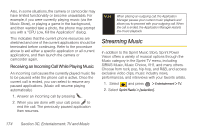Samsung SPH-M630 User Manual (user Manual) (ver.f7) (English) - Page 186
Purchasing and Downloading Music, such as Top 10s, New This Week, What's Hot
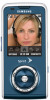 |
View all Samsung SPH-M630 manuals
Add to My Manuals
Save this manual to your list of manuals |
Page 186 highlights
3. After you have entered your password, highlight Create New Account and press . 4. Use your keypad and navigation key to explore the store. Purchasing and Downloading Music Now that you're in the store, you can shop for songs to purchase and download to your phone's microSD card. 1. From the Sprint Music Store opening page, use your navigation key to select the Store tab then choose an option: Ⅲ Featured Music offers a revolving selection of highlighted songs and artists. Ⅲ Categories allows you to choose from categories such as Top 10s, New This Week, What's Hot, Songs You Know, and specific musical genres. Ⅲ Search gives you the option of searching for specific songs or artists. Just use your keypad to enter your search criteria in the available field. 2. Select a song and press . (The song information screen will be displayed.) 3. Select an option from the song's information page and press : Ⅲ Preview to play an audio clip of the selected song. Ⅲ Buy Song to purchase the song and download it to your phone's microSD card. ● When you select Buy Song, the file will download to your phone's microSD card. (If there is no microSD card installed or if there is not enough free memory space on the card, you will see an alert.) ● Once the song has been downloaded to your microSD card, you will see options allowing you to listen to the song, add it to a playlist, or continue shopping. Note You can only upload unprotected MP3 audio files to your phone's Music folder. 170 Section 3C. Entertainment: TV and Music