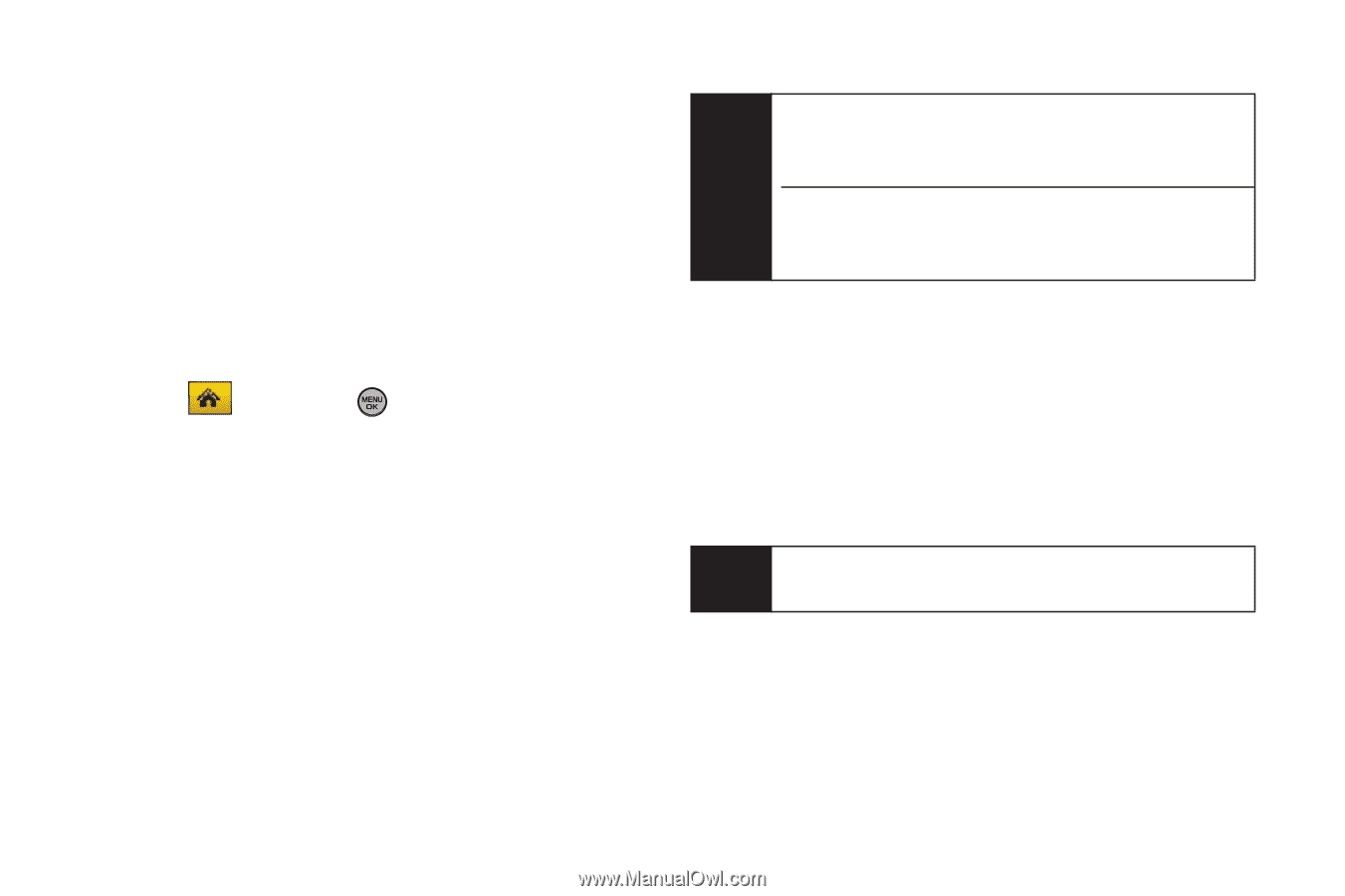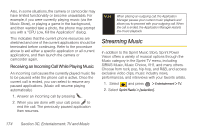Samsung SPH-M630 User Manual (user Manual) (ver.f7) (English) - Page 188
Multitasking, computer's hard drive.
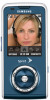 |
View all Samsung SPH-M630 manuals
Add to My Manuals
Save this manual to your list of manuals |
Page 188 highlights
The AAC+ files downloaded to your phone can only be played on your phone and on your account, and once they have been downloaded, they cannot be downloaded again without being repurchased. Sprint recommends you back up your AAC+ music files to your computer so you can access the files in case your microSD card is lost or damaged, or if you install a new microSD card. 1. Connect your phone using a USB cable or the built-in connection on Bluetooth-enabled phones. 2. Select and press Connect to PC. > Tools > Mass Storage > 3. Use your computer to navigate to the microSD card's Music folder. 4. Select and copy the music files to a folder on your computer's hard drive. Note Although you can store AAC+ files on your computer, they will only be playable on your phone and on your account. If you copy the files to a new microSD card, you will need to create a folder on the card called "MUSIC" to be able to play the music files. Multitasking Multitasking is a way of maintaining one application active while using another. While your current music selection is playing, you can activate the Application Manager screen and choose from a list of available applications which can be run in tandem with your music. Note Multitasking is enabled only while using the Sprint Music Store (Main Menu > Entertainment > Music). 172 Section 3C. Entertainment: TV and Music