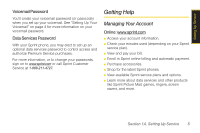Samsung SPH-M630 User Manual (user Manual) (ver.f7) (English) - Page 18
Setting Up Service, Setting Up Your Phone - battery
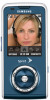 |
View all Samsung SPH-M630 manuals
Add to My Manuals
Save this manual to your list of manuals |
Page 18 highlights
Section 1A Setting Up Your Phone Setting Up Service ࡗ Setting Up Your Phone (page 2) ࡗ Activating Your Phone (page 3) ࡗ Setting Up Your Voicemail (page 4) ࡗ Sprint Account Passwords (page 4) ࡗ Getting Help (page 5) Setting up service on your new phone is quick and easy. This section walks you through the necessary steps to unlock your phone, set up your voicemail, establish passwords, and contact Sprint for assistance with your Sprint service. 1. Install the battery. (See "Installing the Battery" on page 17.) Ⅲ Press down the raised ridge and then slide the cover away to remove the battery cover from the back of the phone. Ⅲ Insert the battery into the opening, making sure the connectors align. Gently press down to secure the battery. Ⅲ Replace the battery cover and slide it forward until you hear a click. 2. Press to turn the phone on. Ⅲ If your phone is activated, it will turn on, search for Sprint service, and enter standby mode. Ⅲ If your phone is not yet activated, see "Activating Your Phone" on page 3 for more information. 3. Make your first call. Ⅲ Use your keypad to enter a phone number. Ⅲ Press . 2 Section 1A. Setting Up Service